In QuickBooks, the General Ledger reports display all the transactions for a particular date range from all the accounts. Such types of accounts include Equity, Cash, Undeposited Funds, and Accounts Receivable. When you run the General Ledger report, you can even select between an Accrual or Cash basis. Moreover, you can use the filter option to narrow down the result and view only those accounts you want to see in the report. If you are willing to know Where is the General Ledger in QuickBooks Desktop and how to view General Ledger in QuickBooks Desktop and QuickBooks Online, we will enlighten you.
- What is a General Ledger in QuickBooks?
- Why Do You Need to find General Ledger in QuickBooks?
- Does QuickBooks have a General Ledger?
- Where is the General Ledger in QuickBooks Desktop?
- How to Get General Ledger in QuickBooks Online?
- How to View General Ledger in QuickBooks Desktop?
- How to Find General Ledger in QuickBooks Desktop & Online?
What is a General Ledger in QuickBooks?
A General ledger is a part of the accounting process. When it comes to adding financial entries, this ledger is utilized. Thus, it can be considered an important record of entries such as your transactions. Likewise, the general ledger QuickBooks system indicates a record. It sums up the entries added to it. After you record them, you can access the accounting software to view and obtain financial information.
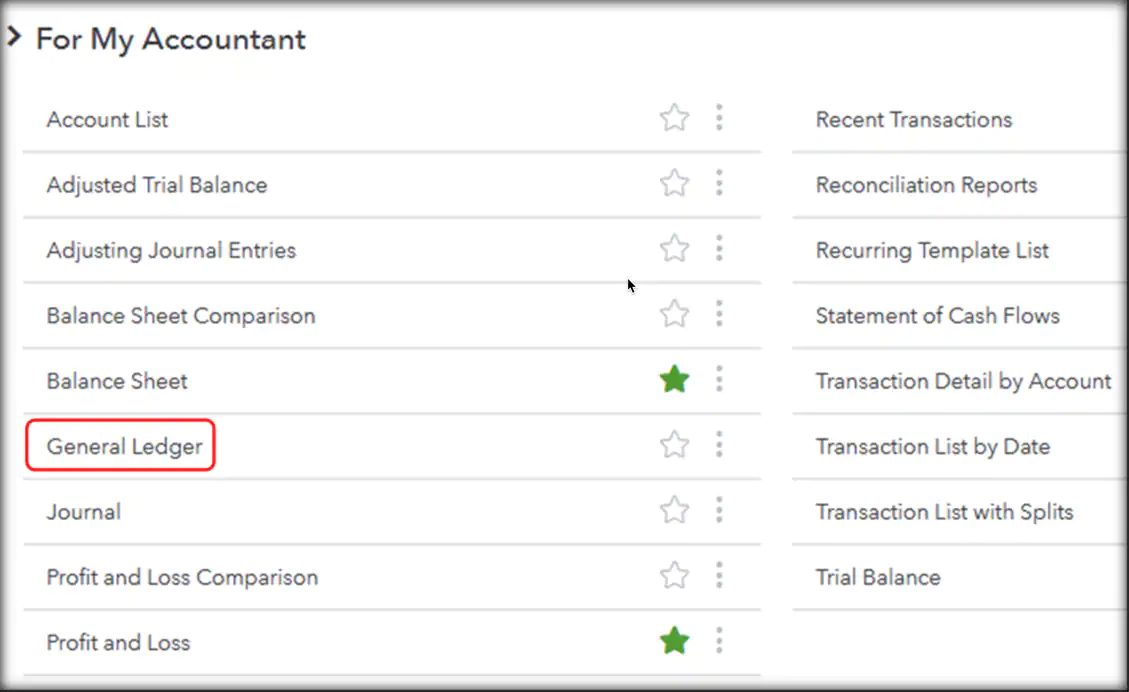
The following are the main components of this record:
- Journal entries
- A description related to an entry
- The columns for credit and debit
- Balance
Why Do You Need to find General Ledger in QuickBooks?
The general ledger is an account that shows how your business is going and the money flow. QuickBooks prefers to use the double-entry bookkeeping system. By using this system, you can record the offsetting credit for your debit available in the account. These transactions can also be recorded by preparing the journal entries. However, if the accountant does not pursue the traditional norms of an accountant then the transactions can be recorded by preparing the general ledger as well.
It is recommended to backup the general ledger report so the data can be restored if the transactions get affected due to stubborn errors. Also, there can be certain reasons that you want to view the general ledger details. For this, you just need to run the general ledger report, set the filters, and view the relevant details. In addition, when you create or import a general ledger, viewing it can be integral.
Does QuickBooks have a General Ledger?
QuickBooks comes with multiple features. Similarly, it has a number of versions too. The availability of these features can vary from one version to another. When it comes to features like the general ledger, you can find it in QuickBooks Online and Desktop. You can view the reports related to this record in both versions. In accordance with this, you can decide what to further do with those reports.
Note: The QuickBooks general ledger may be viewed or accessed in different ways in both versions.
Where is the General Ledger in QuickBooks Desktop?
Whether you want to view General Ledger or the report for it, you can find both in a similar location. In this accounting software, users may have commonly seen the menu for Reports. This is where the feature is present.
To thoroughly explain where is the General Ledger in QuickBooks Desktop, you must proceed to Accountant & Taxes. Right after you click it, this feature will be found. As you further press it, the reports under it will also be seen.
How to Get General Ledger in QuickBooks Online?
The General Ledger report can be used in all QuickBooks versions. To access the general ledger, you just need to run the report. By using the date range, you can view the details for a selected time period. Find out how to get a general ledger in QuickBooks Online:
- Select the “Reports” tab on the left. You will get a list of reports in QuickBooks Online.
- Then, select the “Standard” tab.
- Now, scroll down to the “For My Accountant” field.
- Double Tap on the “General Ledger”. This will show you the complete details.
- Go to the “General Ledger Report” screen and Select the preferred Date range. For this, you can use the “Report Period” drop-down option.
- Hit the “Customize” button in case you wish to filter or sort the data shown on the report.
- You can select between “Accrual” or “Cash basis”.
- Then, hit the “Run Report” button. This will generate the report.
With these above instructions, you can easily run the General Ledger Report and find/view the details based on the selected time range.
How to View General Ledger in QuickBooks Desktop?
To view the general ledger in QuickBooks Desktop, you will have to run the general ledger report. This can be done through the Reports menu. All you have to do is customize the report so you can view the only detail you want in the report. Let us show you how to view the general ledger in QuickBooks Desktop:
- Go to the “Reports” option.
- Then, highlight the “Accountant & Taxes” option.
- Click the “General Ledger” option.
- Select the “Customize Report” option.
- Switch to the “Display” tab.
- Click on the “Advanced” option.
- Select the “In Ise” option from the “Include” field.
- Then, press the “OK” button twice.
As you perform these steps, the General Ledger report will display the active transactions only. This way you can view the selected details in QuickBooks Desktop.
To Wind Up
The General Ledger report is quite helpful for tracking the expenses in businesses. QuickBooks allows you to create, view, and Print Journal Entries. All you have to do is run the report, customize the details, and get the data for a specific time range. By viewing the data, you can detect errors in data entry. This helps you to make sure that details are accurate in the general ledger.
How to Find General Ledger in QuickBooks Desktop & Online?
To navigate to the General Ledger QuickBooks Desktop option, you can locate “Reports”. The second button to press is “Accountant & Taxes”. After this, the ledger will come up.
⦁ Go to the Report section, Tap to Open
⦁ You will find My Report on the Left Side of the screen.
⦁ Scroll Down till you find the Report General Ledger
⦁ Find For My Accountant and Click on It
The general ledger is available in QuickBooks. It can be used to view every important transaction made to or from your account. After you view the ledger, you can decide what to do with these transactions.
Mainly, the use of this feature is seen when a financial record of your transactions has to be accessed. For bookkeeping purposes, this record can be vital. To know additional things such as journal entries and account balances, this general ledger record can again be utilized.
You will be able to view the QuickBooks general ledger after ascertaining the version of your software. In the Desktop version, you can view it through “Accountant & Taxes”. For QuickBooks Online users, navigating to “For My Accountant” is suggested.
By selecting a date, you can view the report of the ledger for a specific period. To do so, you can use the “General Ledger Report” option after finding this feature. It will navigate you to a screen on which the option to specify the dates will be given. Through this, the general ledger in QuickBooks Online will be found.
⦁ Open your QuickBooks account.
⦁ Tap on the ‘Report‘ option from the drop-down menu.
⦁ Select ‘Accounting and Taxes‘
⦁ Click ‘General Ledger Report‘
⦁ Tap to ‘Next‘ to run the report.
The default number produced by accounting software by its group classification, such as fixed assets or current liabilities, is known as General Ledger (GL)code.
A General Ledger Code can provide general information about an entry, such as a debit or credit by location, or extremely precise information through a General Ledger String.
⦁ Go to the Report section situated on Left Menu Bar
⦁ Type General Ledger in Search Bar
⦁ then Go to Report
⦁ Select General Ledger from this list
⦁ Now Change the date in the new screen that will reflect the dates you need.

 +1-877-790-2297
+1-877-790-2297