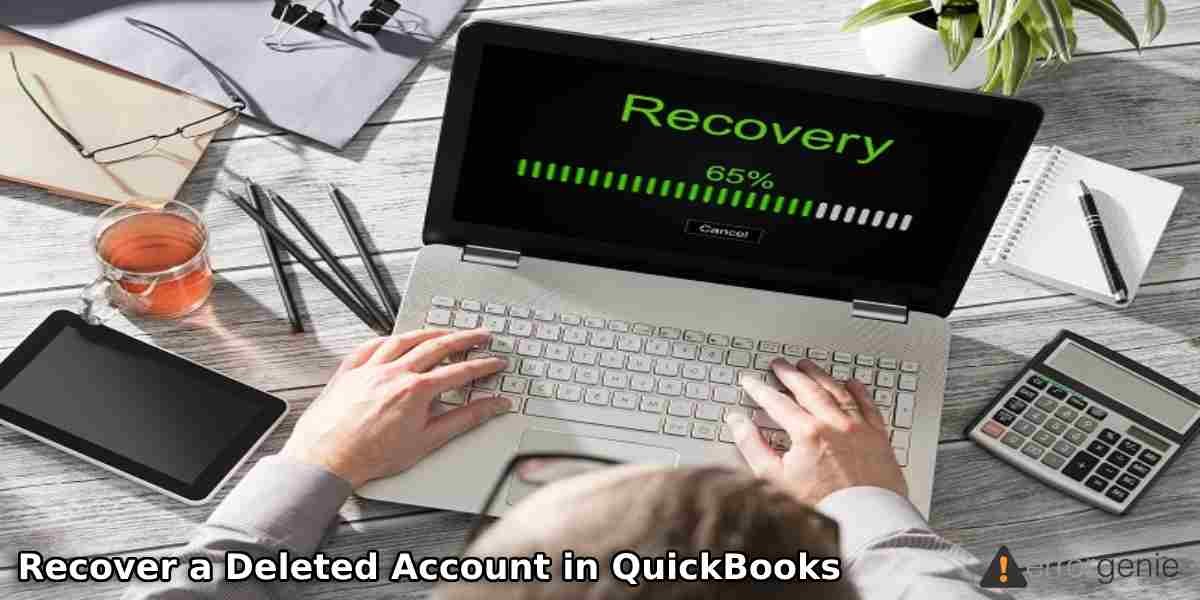When a particular account is no longer in use, you prefer to delete it from QuickBooks Online. However, removing the account can cause certain issues to the reports. Moreover, it is not suggested to delete the default accounts created by QuickBooks. In case you have already removed your account or balance sheet, we have ways to recover it. All you have to do is to find the deleted account, make it active again, and correct the account balance. Learn with us in detail, how to recover a deleted account in QuickBooks Online.
The purpose of this guide is to explain what are the impacts of deleting the account in QuickBooks Online. Besides that, we will show you how to recover a deleted account in QuickBooks Online in two different ways.
What Happens When You Delete the Account in QuickBooks Online?
As you remove the account, it gets deleted from the Chart of Accounts and other places. However, the transactions with that account will remain as a part of your company data. You can even find the earlier transaction through reports.
Please note if the balance sheet is removed along with the transactions and the total balance of all the transactions then QuickBooks Online Support will auto-create the journal entry to zero out that balance of your account. This process is to be done to maintain the balance sheet. However, it is suggested not to remove the balance sheet account with the account balance. And, even if you delete them, you can restore the account but make sure that you set the account to zero.
Ways to Recover a Deleted Account in QuickBooks Online
To recover the deleted account, you can opt for two different ways in QuickBooks Online. Chart of Accounts and Audit Log options are the ways that allow you to find and restore the account. Let’s go through both the options to recover removed accounts in QuickBooks Online and learn how to recover a deleted account in QuickBooks Online.
Option 1: Chart of Accounts
The Chart of Accounts menu keeps the inactive account. If you make these inactive accounts active then you can easily restore the accounts that have been hidden. This can be done from the QuickBooks settings. To know how to recover a deleted account in QuickBooks Online with Chart of Accounts, you can pursue the following steps:
- Go through the “Settings” icon.
- Then, click on the “Chart of Accounts” option.
- Now, you will see another “Settings” icon above the “Action” column.
- After this, place the checkmark for the “Include inactive” option.
- Here, you will have to locate the deleted account.
- From the “Action” column, click on the “Make active” option.
As you perform these steps, the account will be restored in your QuickBooks Online. Now, you can continue using the accounts.
Option 2: Audit Log
Another way of restoring the deleted account is to open the Audit Log that keeps the backup of your data. From the Settings menu, move to the Audit Log and find your deleted account. Now, click on the account hyperlink from where you can make the inactive account active. Here is the step by step guide:
- Navigate through the “Settings” menu.
- Then, click on the “Audit Log” option.
- Spot the deleted account.
- Now, move to the “Event” section and click on the account hyperlink. This will take you to the “Account” window.
- Here, you can remove the checkmark for the “Inactive” option at the bottom.
- Once done, click the “Save and close” button.
When you are done performing these steps, your account will be reactivated. After that, you can use your account in QuickBooks Online.
Correct the Balance Sheet After Restoration
If you recently recovered the deleted account with account balance then you are required to remove the automatic adjustment that is created by QuickBooks automatically. This will help you to correct the account balance exactly as it was before deletion. To adjust the balance, you can continue following the steps mentioned below:
- Navigate to the “Settings” icon.
- Then, select the “Chart of Accounts” option.
- At this point, you can locate the account you have restored.
- After that, move to the “Action” column and click on the “Account history” option.
- Now, search for the transaction with a memo that is created by QuickBooks Online to adjust the balance for deletion. This should be your last entry in the register.
- Once you find it, click on the entry and hit the “Delete” button.
After deleting the adjusted balance, you can confirm the action by pressing the Yes button. This way you can correct the balance sheet once you restore it in QuickBooks Online.
Conclusive Lines
Removing the account is more like archiving; you can recover the account from the Audit Log or Chart of Accounts. However, it is important to make sure that you correct the balance to zero before deleting the account. You can correct the account balance even after restoring the account in QuickBooks Online. Here, we have shown you how to recover a deleted account in QuickBooks Online in two different ways. This should be noted that removing the account does not remove the transactions.
If you want to resolve error missing name problem, read this full guide on How to Resolve QuickBooks Error Missing Name List Problem.

 +1-877-790-2297
+1-877-790-2297