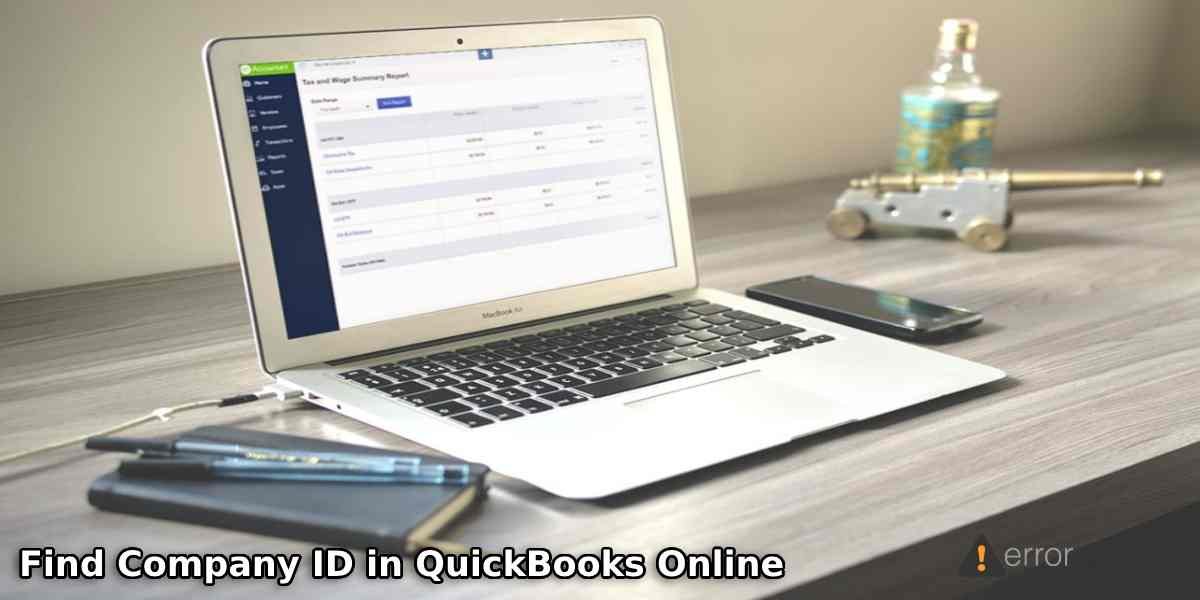When creating the QuickBooks Online account, you are allotted a company ID. QuickBooks company ID is your unique identity that helps to match the login details to the organization. By using this company ID, you can access your business instantly, retrieve your data, and perform other actions online related to accounting. There can also be instances when you have multiple company files or using more than one Intuit account. But, if you have your company ID, it can help you to find the correct file instantly from the trillion of data. If you are wondering how to find company ID in QuickBooks Online, we will assist you.
This simple guide will show you how to find company ID on QuickBooks Online using a number of ways on Windows and Mac computers.
How Do I Find My Company ID in QuickBooks Online?
The company ID is your unique identity that may contain an abbreviation, combination of numbers and letters, or the name of the company. The number of company IDs cannot be matched to other users. By using your own company ID, you can find the business in seconds.
In addition, there are two ways to find the company ID in QuickBooks Online. The first method is to use the key combination and the second is the manual procedure. Please note that the key combination should be performed depending on what operating system you are using currently; Windows or Mac.
In the following discussion, we will show you how to find QuickBooks Online company ID in two ways on both Windows and Mac PCs. Let’s read the details carefully.
Method 1: Find Company ID using Key Combination
As stated earlier, the first method is to search for the company ID using a key combination. Here, we will show you what keys should be used together on Windows and Mac computers.
Find Company ID in QuickBooks Online on Windows
If you access QuickBooks Online on a Windows computer then you just have to launch the web browser, log in to QuickBooks Online and use the key combination on Windows. Here are the following steps to get the company ID:
- Open the web browser using which you access “QuickBooks Online”.
- Then, log in to the account using your QuickBooks user id and password.
- After that, you are required to use the “Ctrl + Alt + ?” keys together on your keyboard.
As you perform these steps, you will see a window on your screen showing your company ID. Your QuickBooks company ID starts from 1231*. Please note that you don’t have to delete the extra spaces. The space between the numbers will be automatically removed.
Find Company ID in QuickBooks Online on Mac
QuickBooks for Mac is also used by a lot of users. If you are trying to locate the company ID on a Mac computer, we suggest you use the key combination. All you have to do is log into QuickBooks Online and press the keys together shown below. Read the following steps to know more:
- Browser for the “QuickBooks Online” website using the web browser on Mac.
- After this, log in with the user name and password of your QuickBooks account.
- Here, you have to hold the “Control + Option + ?” key combination on the keyboard.
Once you press these keys together, a window appears where you will find your company ID starting from 1231*. Remember that you don’t need to remove the extra space as it will be deleted automatically.
Method 2: Manually Search for the Company ID
To manually find the company ID provided by QuickBooks, you can go through the settings. As you do so, move to the Accounts and Settings option. Here, you will see the company ID under the Billing and Subscription page. Follow these steps to understand the procedure clearly:
- First of all, log in to the “QuickBooks” account.
- Then, click on the “Gear” icon to open the QuickBooks settings.
- As you see the pop-up menu, select the “Accounts and Settings” option.
- Here, you will see another window from where you need to select the “Billing & Subscription” option.
At this moment, you will see your company ID. Between the numbers, you might see the spaces. Remember that you don’t need to remove the space; it will be removed itself.
Conclusive Lines
Company ID can be used to access your business through QuickBooks Online. All you have to do is enter the company ID and retrieve your data or company files. But, most users have no clue where to find this company file. Hence, we have explained how to find company ID on QuickBooks Online through this blog. We hope you find it useful.
If you want to find your transactions or reconciliation discrepancies in QuickBooks Online, you can read the following guides:

 +1-877-790-2297
+1-877-790-2297