Considering the budget planning is important when running a business. QuickBooks allows you to create or set up the budget so that your business can plan to invest, dish out, and spend for the customers. However, in some cases, you want to remove the older budget stored in your QuickBooks account. If you want to know how to delete budget in QuickBooks, read this guide carefully.
Why Do You Need to Delete Budget in QuickBooks?
Keeping the older budgets in your account helps you in certain ways. For instance, you can use the old budgets as a reference. This will help you to analyze the requirements, funds availability, and other resources for your company. If required, you can edit the budget based on your business requirements. Or, you can simply delete it if you no longer wish to keep the budget in QuickBooks. In some cases, users want to delete the budget when they create it mistakenly. Whichever the reason is, you can delete the budget in QuickBooks in a few simple steps. Read more.
How Do I Delete a Budget in QuickBooks?
To delete the budget in QuickBooks Desktop, you need to go to the Company menu and select the Planning & Budgeting section. Here, you can click on the Set-up Budgets and press the Budget drop-down menu. After selecting the budget, you can go to the Edit menu and remove the budget from the list.
Make sure that you confirm the applied change in the end. For better understanding, you can go through the following steps:
- In QuickBooks Desktop, click on the “Company” menu.
- Then, select the “Planning & Budgeting” option.
- Click on the “Set-up Budgets” option.
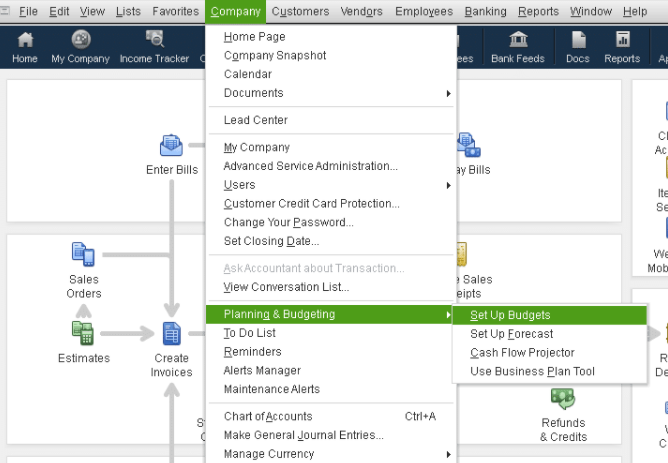
- Then, press the “Budget” drop-down menu to select your spending or budget that you want to remove.
- Once done, you can indicate “Customer/Class Job” if required.
- Later, you can click on the “Edit” menu.
- Press the “Delete” button.
- To confirm your action, click the “Yes” button.
As you follow these steps, the budget from your QuickBooks Desktop account will be removed. Thereafter, you can refresh your account to reflect changes.
How to Edit the Existing Budget?
In case you wish to modify the existing budget then you can do that from the QuickBooks settings. All you have to do is go to Budgeting, select the company budget, and select the dropdown for each budget. Here are the steps for that.
- Click on the “Gear icon” to open the QuickBooks Settings.
- Then, go to the “Budgeting” option.
- At this moment, you will see all the budgets of your company.
- Thereafter, you are required to select the drop-down menu for each budget:
- Copy
- Delete
- Edit
- Run Budget Overview report
- Run Budget Vs. Actual report
This way you can edit the existing budget in QuickBooks Desktop. Hope you have learned the entire procedure of the QuickBooks delete budget.
Conclusive Lines
The budget has a very special role in the QuickBooks business. Even if you are keeping the old budgets in records, you can use them as a reference to analyze your business requirements. However, if you do not want to keep the older budget then you can remove the budget from your QuickBooks account. Here, we have shown you how to delete budget in QuickBooks Desktop and Online. Hope you find the guide helpful.

 +1-877-790-2297
+1-877-790-2297