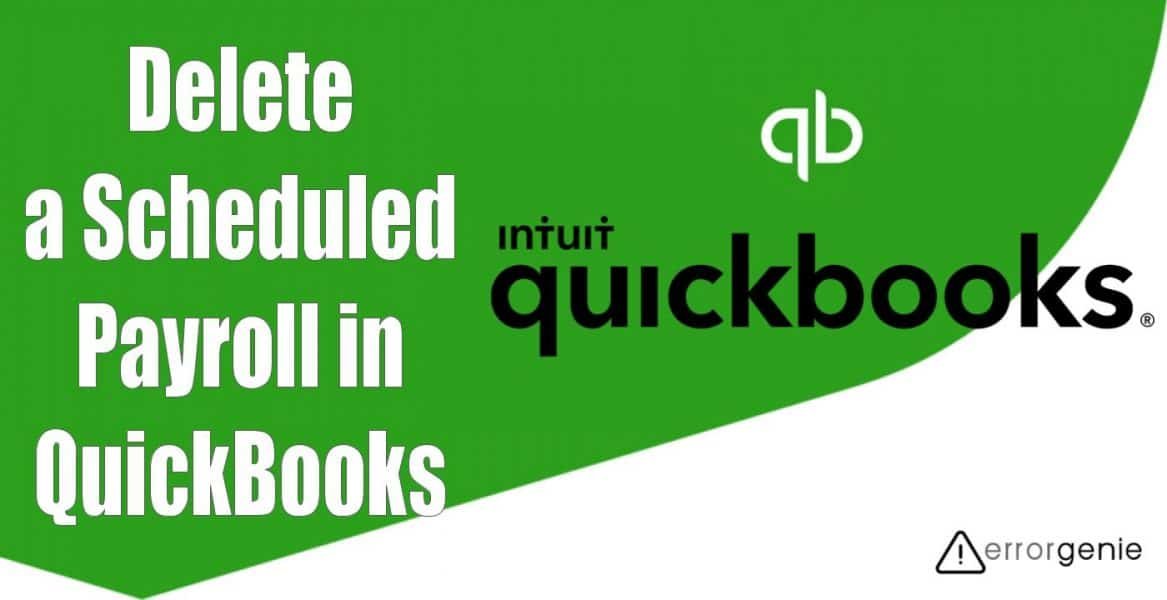Scheduling certain tasks in QuickBooks Payroll can ease your work while saving a lot of time. Most organizations prefer to schedule payroll for the employees so they don’t have to work on each payment for the same employee every month. By scheduling the payroll with relevant details, you can handle the payments easily. There can be occasions when you want to delete or cancel the payroll schedule in QuickBooks. If you have no clue about the payroll schedule, we are here to guide you. Let’s read ahead how to delete a scheduled payroll in QuickBooks Desktop and QuickBooks Online.
What is the Role of the Payroll Schedule in QuickBooks?
By scheduling QuickBooks Payroll, the company can make sure about the money payment details of a particular employee. This becomes easy to maintain and handle the process of monthly payments. Since the employee payment information is set beforehand every month so you don’t have to process payment manually for each employee on a monthly basis. The contribution, deduction, and the whole payment process can be taken care of. Though it is suggested to review the monthly payment as QuickBooks is prone to unexpected errors. Thus, you should be aware of what payment is being sent to what employee.
How Do I Delete a Scheduled Payroll in QuickBooks?
QuickBooks Payroll service plays a significant role in scheduling and paying your employees on time. However, in some cases, you might have to cancel or delete the payroll schedule. For instance, if your employee is no longer a part of your company, you would want to cancel the payroll schedule otherwise the software will keep sending it to the employee every month.
If you want to delete the payroll schedule, one has to ensure that there is no employee associated with the payroll before the payroll schedule deletion. In the following details, you will learn how to delete a scheduled payroll in QuickBooks Desktop and QuickBooks Online with easy instructions:
How to Delete a Scheduled Payroll in QuickBooks Desktop?
To delete the scheduled payroll, one has to make sure that all the employees you assigned to the payroll are removed. This way you can successfully delete your scheduled payroll in QuickBooks Desktop. To be more clear, we will show you how to delete a scheduled payroll in QuickBooks Desktop in two different steps:
Step 1: Remove the Employees Associated to the Payroll
In the first step, you will have to go through the Employees menu to delete the employees whom you assigned the payroll. This makes it easier for you to delete the payroll once you remove the linked employees from the payroll.
- Navigate to the “Employees” menu located on the top menu.
- Then, choose the “Employee Center” option.
- Here, you can double-click on the name of the employee you want to remove.
- Once selected, switch to the “Payroll Info” tab.
- Now, go to the “Payroll Schedule” section and confirm the payroll schedule that needs to be deleted. If this is payroll that has to be deleted, make sure you delete it by highlighting and pressing the back button. If required, you can choose some other Payroll Schedule for your employee.
- After this, you can pursue the same instructions for the remaining employees associated with the payroll.
Step 2: Delete the QuickBooks Scheduled Payroll
Once you are done removing all the employees from the QuickBooks Payroll, you can now continue deleting the payroll schedule. This can be done by following these steps:
- Go to the “Employees” menu.
- Then, move to the “Payroll Center” option.
- Click on the “Pay Employees” tab.
- Now, go to the “Create Paychecks” option.
- After this, pick the “Payroll Schedule” you wish to delete.
- Thereafter, click on the “Payroll Schedules” drop-down menu.
- Once done, choose the “Delete Schedule” option.
- Click the “OK” button.
This is how you can remove all the employees along with the inactive ones whom you assigned payroll so that you can delete the scheduled payroll successfully in QuickBooks Desktop.
How to Delete a Payroll Schedule in QuickBooks Online?
To delete the payroll schedule in your QuickBooks Online, you just need to open the payroll settings and then click on the pay schedules. From here, you can go to the Edit option and delete the payroll from your account. Let’s have a look at the detailed steps:
- Log in to “QuickBooks Online”.
- Then, choose the “Gear” icon.
- Switch to the “Payroll Settings” option.
- After this, choose the “Pay Schedules” option from the “Payroll and Services” field.
- Now, hit the “Edit” button.
- Here, you can click on the “Delete” button.
As you perform the aforesaid steps, the payroll will be deleted from your QuickBooks Online. Remember that you will not see this option if no employee is assigned to the schedule you want to delete.
Conclusive Words
Although the QuickBooks Payroll is used to make payment tasks easier, you still might not need to schedule payments for some reason especially if the employee is no longer staying at the company. That is when you may need to delete the payroll schedule. By removing the employee associated with that payroll, you can easily delete the entire payroll. For your help, we have already guided you on how to delete a scheduled payroll in QuickBooks Desktop and QuickBooks Online. Hope you find this useful.
If you want to delete the print queue or credit in QuickBooks, the following guides can help you:
- How to Unapply a Credit in QuickBooks?
- How Do I Delete a Print Queue in QuickBooks?

 +1-877-790-2297
+1-877-790-2297