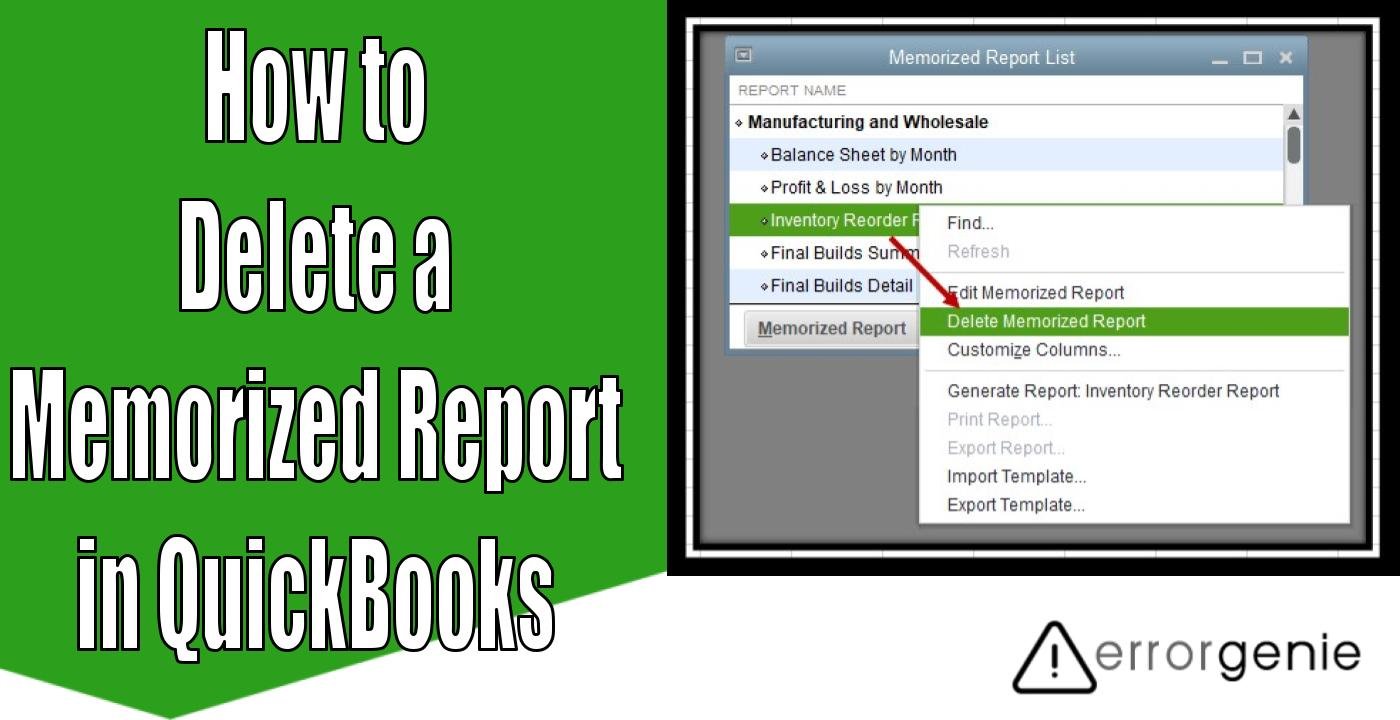Memorized Report is one of the helpful features in QuickBooks. By using this feature, you can access the reports conveniently. In addition, you can save a particular report with preferred settings so the next time you access the report, it opens with the same settings you applied before. As a result, it speeds up your work as you don’t have to apply settings repeatedly for the same report. However, you might need to edit the memorized transaction settings for certain reasons for which you have to remove the memorized reports. If you want to know how to delete a memorized report in QuickBooks, stick to this guide till the end.
This guide has a focal point on the overview of memorized reports and why you need to remove them. Besides that, we will show the procedure of deleting memorized reports in QBO and QuickBooks Desktop for Windows and Mac.
Why Do You Need to Delete a Memorized Report in QuickBooks?
The Memorized Report is the time-saving function within QuickBooks. This feature comprises personalized settings that you saved for future reference for a particular report. However, there can be instances when you no longer wish to preserve personalized settings for a report. Or, you might spot some incorrect details and figures in reports due to which you will have to delete the wrong memorized report. Whichever reason is to delete your memorized report, QuickBooks allows you to do it effortlessly. Let’s know more in further discussion.
Please Note: Even when you remove the memorized report, it will stay on your account. However, it is better to take a backup or create a copy before deleting the memorized report.
How Do I Delete a Memorized Report in QuickBooks Desktop?
QuickBooks lets you Create a Memorized Transaction. In addition, you can edit and remove the memorized report in just a few simple steps. If you want to remove a particular memorized report in QB, you can do it through the Report Center section. The procedure of deleting the memorized report can be different depending on the version you are using currently. The following details can be used for QuickBooks Desktop for Windows and Mac as well.
Deleting the Memorized Report in QuickBooks on Windows
To remove the memorized report in QB, you just need to open the Reports menu. From here, you can open the list of memorized reports and delete the one you want to delete. Let us show you in detail how to delete a memorized report in QuickBooks 2016 and other versions:
- Launch “QuickBooks” software on your computer.
- Then, go through the “Reports” tab.
- Here, you can choose the “Memorized Reports” from the result.
- At this point, you need to locate the “List of Memorized Report”.
- Once you find the list of memorized reports, click on the report that you wish to remove.
- Then, click right on the report & select the “Delete” option. For this, you can also use the “Ctrl + D” keys on the keyboard.
- After this, press the “OK” button to show the confirmation report.
Deleting the Memorized Report in QuickBooks Premier, Pro, & Enterprise on Windows
If you are using QuickBooks Pro, Premier, or Enterprise version, you can follow these instructions to remove the memorized report from the list:
- Open the “Report” menu in your QuickBooks account.
- Then, select the “Memorized Report” option.
- After this, click on the “Report” to delete.
- Once you outline the report, click on the “Memorized Report” option located on the left.
- From here, you can hit the “Delete” option.
- Press the “OK” button.
Deleting the Memorized Report in QuickBooks Desktop on Mac
To delete your memorized report in QBDT on Mac PC, you just need to open the Report Center from the Report menu. Then, select the considered report and delete it with a Cross button. Follow these detailed steps on how to delete a memorized report in QuickBooks Desktop on Mac:
- Open the “Report” option.
- Choose the “Report Center” option.
- Here, you can click the “Memorized Reports” option.
- Once done, pick the report to delete.
- After that, you can click on the “X” icon located in the left corner.
- Click the “OK” button.
This is how you can remove your memorized report from the list in QuickBooks Desktop on Windows and Mac as well. This will remove the preserved settings for a particular report. Though you can create another memorized report if needed.
How Do You Delete a Memorized Report in QuickBooks Online?
If you are using QuickBooks Online, the procedure of deleting your memorized report is pretty simple. All you have to do is open the Reports menu. Then, pick the report that you want to remove and delete it from the Edit menu. Have a look at the detailed instructions to learn how to delete a memorized report in QuickBooks Online:
- Open the “Reports” option.
- Then, click on the “Custom Reports” option.
- Here, you can find the report to delete.
- Once found, click on the dropdown located next to the “Edit” button.
- After that, select the “Delete” button.
As you execute these steps, your memorized report is successfully deleted along with the customization you have set for the report. If required, you can prepare the new report with new customization and memorize the report.
How to Handle Errors for Memorized Reports in QB?
There can be occasions when you encounter certain problems with your memorized reports in the QB account. The vast size of reports or incorrect file names can cause issues when you memorize the reports. Here, we will show two main scenarios and the resolving tips for the same:
Scenario 1: Large Size of Reports
When memorizing the reports, if you encounter any errors, it interrupts the whole procedure for export. This happens due to the large size of your report. In such cases, you are required to compress the file size by reducing the quantities of items in every channel. As the size of your file reduces, you can easily memorize the reports without any interruption.
Scenario 2: Incorrect Name of the Reports
In some cases, you select the Process Multiplier reports from the Reports menu but are not able to view the appropriate report in the results. This happens due to an incorrect report or the name of the report. To resolve such issues, you just need to locate the file and delete it. Later, you can create it again if required.
In a Nutshell
Now you have successfully learned how to delete a memorized report in QuickBooks Online and QuickBooks Desktop for Windows and Mac. Even if you confront any issues when using the memorized reports, we have given some helpful tips to get rid of such issues.
Besides deleting the memorized reports, if you want to delete the bill and bank feeds in QuickBooks, grab these guides:
- How to Delete a Bill in QuickBooks?
- How to Delete Bank Feed in QuickBooks Desktop?

 +1-877-790-2297
+1-877-790-2297