QuickBooks offers amazing features for business owners which add more efficiency to their accounting records. Memorized Transaction is one of the useful features that play a major role in recording your transactions and company information. If you have created a memorized transaction in QuickBooks and wish to update or edit it now, this guide will help you to understand how to edit a memorized transaction in QuickBooks Desktop.
Through this guide, we will draw your attention to memorized transactions and their features. We will also teach you how to edit memorized transaction amount in QuickBooks on both Windows and Mac computers.
What are Memorized Transactions in QuickBooks?
Memorized Transactions is a feature provided by QuickBooks that automates and reminds you about the transaction every time it is due. By using this feature, you will have no chance of missing your transaction. In addition, it saves a lot of hours checking the transaction repeatedly. As you enable the memorized transactions feature, the accounting software will remind you of the recurring transactions.
Apart from this, memorized transactions feature helps you to enhance accuracy in bookkeeping. Also, it keeps the tabs better on the cash.
If you are wondering for which transactions, you can use this memorized transaction feature then check out the following:
- Customer invoices
- Purchase orders
- Vendor bills
- Cheques
- Credit card charges
- Deposits
- Journal entries
- Transfers
To access the memorized transactions feature, one has to create the QuickBooks memorized transactions. This way you can get a reminder of your due transactions. If required you can update, edit, or delete the memorized transaction in QuickBooks.
How Do I Edit a Memorized Transaction in QuickBooks on Windows?
Those who run QuickBooks Desktop on Windows can set up the memorized transaction so that you never miss your transaction in the future. However, there can be instances when you want to edit the details.
To edit the memorized transactions, you are required to go to the Lists, click on the Memorized Transaction List, and open the memorized transaction that you want to edit. Thereafter, you can enter the required changes and save details.
If you want to learn how to edit memorized transactions in QuickBooks Desktop (for Windows) in detail then you can continue following these steps:
- Open “QuickBooks Desktop” on your Windows computer.
- Then, click on the “Lists” menu located on the top.
- Now, click on the “Memorized Transaction List”. This will open the entire list of memorized transactions that you have created in your account.
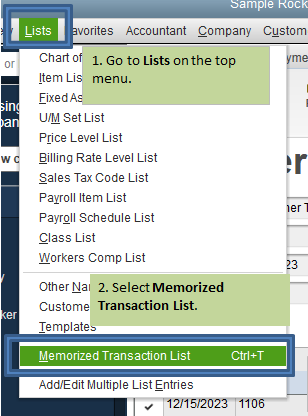
- At this point, you can double-click on the memorized transaction that you wish to edit.
- Thereafter, you can click on the “Memorize” located on the top.
- Here, click on the “Replace” button. This will update your transaction. Alternatively, you can click on the “Add” button in order to create the new one.
- Lastly, hit the “Save & Next” or “Save & Close” option.
Once you are done following these steps, the changes will be applied to your account. This way you can edit the details for your QuickBooks memorized transactions on Windows.
How to Edit Memorized Transactions in QuickBooks on Mac?
There are users who prefer to use memorized transactions in QuickBooks for Mac. If you are a Mac user and want to edit the memorized transactions in QuickBooks then you can do that easily.
All you are required to do is navigate through the Lists option, open the Memorized Transactions from the list, click on the Edit button and make the required changes. Make sure you press the Save button to save your applied changes.
Learn how to edit a memorized transaction in QuickBooks Desktop on Mac in steps:
- Launch “QuickBooks Desktop” on a Mac computer or laptop.
- After this, you can go to the “Memorized Transactions” option.
- From the list of transactions, you can choose the memorized transaction that needs to be edited.
- Then, click on the “Edit” button.
- Now, click on the “Edit Memorized Transaction” option.
- At this stage, you can make the changes to your settings.
- After this, hit the ”Save” button.
This is how you can edit the required changes for the memorized transaction that you have created in your account. If needed, you can delete the memorized transaction following the same steps.
To Sum Up
The Memorized transactions feature is quite helpful to remind for the occurring transactions such as bills and invoices. This way you cannot skip any of the important transactions as QuickBooks will remind you on time.
By creating or setting up this feature, you can make smart moves while keeping your bookkeeping accurate. However, in some instances, you may want to edit or delete the memorized transaction. Thus, we have guided you on how to edit a memorized transaction in QuickBooks Desktop for Windows and Mac users.

 +1-877-790-2297
+1-877-790-2297