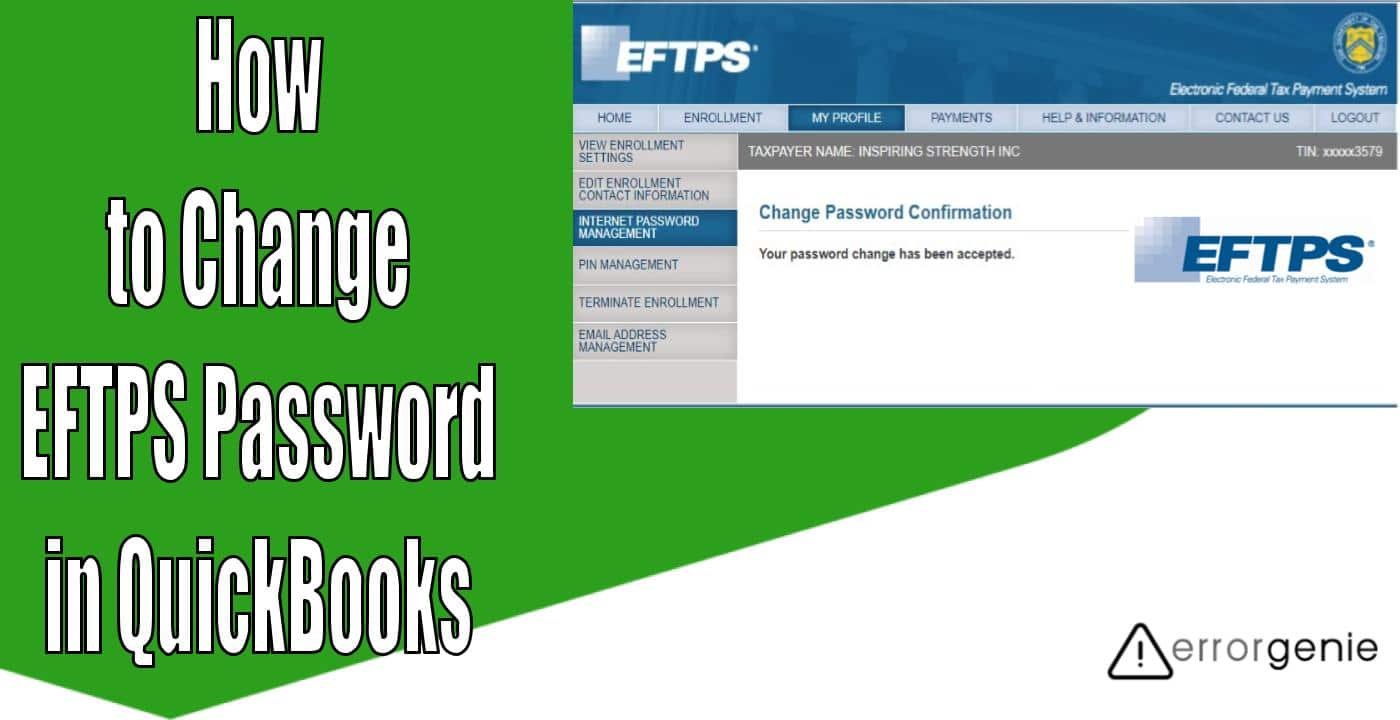Provided by the United States Department of Treasury, Electronic Federal Tax Payment System (EFTPS) is a free service utilized by the (IRS) Internal Revenue Service for the tax payments of employers. It also provides you with a 4 digit PIN (which we call EFTPS PIN) along with a password for your enrollment. When you process payment electronically of tax forms such as 940/941/944, the EFTPS pin and password will be required. If for any reason you want to update the EFTPS password, QuickBooks allows you to do this. Get more valuable insights on how to change EFTPS password in QuickBooks Desktop and Online.
Why Do You Need to Change EFTPS Password in QuickBooks?
IRS has changed its requirements for Electronic Federal Tax Payment System from 24th of October 2019. Therefore, you need to be aware of its current updates for EFTPS passwords and implement the actions accordingly. Check out the following requirements and helpful information for updating the password:
- As per the new update, the IRS has set the password expiration policy for 13 months. Hence, you will need to update the EFTPS Internet Password after every 13 months.
- Initially, the limit of password characters was 8-12 which now has been set to 12 to 30 characters. Thus, while updating your EFTPS Password, you must use characters between 12 to 30.
- The current password will be effective even if you had changed your password in the previous 13 months.
Depending on the new updates set by the Internal Revenue Service, you can change the EFTPS password in QuickBooks. If your password is already outdated or 13 months old then you can continue reading this guide to learn How to Change EFTPS Password in QuickBooks Desktop.
How Do I Change My EFTPS Password in QuickBooks?
EFTPS provides flexibility so you can make your tax payments conveniently using the QuickBooks accounting system. In addition, QuickBooks lets you pay the business taxes through EFTPS. According to the IRS, it is mandatory to change the EFTPS Internet Password after every 13 months. If you are willing to do the same, we are here to help you.
Before proceeding to update the EFTPS password, one has to make sure that the QuickBooks Desktop is updated to the latest version. Besides that, the Payroll Tax Table should also be downloaded. Thereafter, you can continue updating the EFTPS Internet Password in QuickBooks Online and QuickBooks Desktop E-pay. Let us take you through each step.
Step 1: Upgrade QuickBooks Software
First of all, you will need to check if your QuickBooks Desktop is updated to the latest release. If it is not, you can update the software through the QuickBooks Help menu. Read the following steps for the same:
- Launch “QuickBooks Desktop” on your computer and make sure you log in to the account with admin rights.
- Then, switch to the “Help” button.
- After this, click the “Update QuickBooks Desktop” option.
- Select the “Update Now” section.
- Make sure you mark the “Reset Update” checkbox. This will also clear the previous update downloads.
- Hit the “Get Updates” button. This will initiate the download.
Once the downloading procedure is finished, you can restart your QuickBooks. If it prompts you to install the latest release, you can accept it to continue.
Step 2: Download the Payroll Tax Table
After updating the QuickBooks Desktop, you will need to update the Payroll Tax Table. Once you download the payroll updates, you are ready to change the EFTPS password. Have a look at the following steps to download the Payroll Tax Table:
- Click the “Employees” menu.
- Then, click on the “Get Payroll Updates” tab.
- Mark the “Download Entire Update” checkmark.
- Here, you can select the “Download Latest Updates” button.
Now, you can restart your QuickBooks account. This way you can update the Payroll Tax Table in QuickBooks. Now, continue following the instructions discussed in further detail.
Step 3: Change EFTPS Internet Password through the Website
Before you change the EFTPS Internet Password, one has to keep the Internet Password, PIN, and TIN (Tax Identification Number) ready. Thereafter, you are required to change the EFTPS password from its website. Let us show how to do that:
- Launch the “EFTPS website”.
- Then, click the “Login” button located on its homepage.
- After this, you can mention the following details:
- TIN
- PIN
- Internet Password
- Once done, you can add a new “EFTPS Password”. Make sure you add the password with the latest instructions set by the IRS.
After you perform the aforementioned steps, you can wait for at least an hour. After that, you can send the federal electronic payment.
Step 4: Change the EFTPS Password in QuickBooks Online & Desktop
If you are willing to change the EFTPS password in QuickBooks Online, the steps you performed above are enough. Therefore, no further action is required by QuickBooks Online users. In case you wish to update the EFTPS password in the future, this will only be done through the website of EFTPS. As you change the EFTPS password, it will automatically reflect in QuickBooks Online.
How to Change EFTPS Password in QuickBooks Online?
Now that you have updated the EFTPS password on its website, you are just required to authorize your QuickBooks so you can file tax forms and pay taxes on your own. Follow these instructions for that:
- Go to the “Taxes” menu through the navigation menu.
- Then, click on the “Payroll Tax” button.
- Now, hit the “Edit the Electronic file and Electronic pay setup” option.
- After this, click on the “Electronic file and Electronic pay” option.
- Choose the states where you wish to enroll in for filing the taxes.
- If you see any prompt for “Automatic bank connection” then continue following them. This will help you to connect with your bank without any delay.
As an alternative option to connect your bank, you can use an account along with the routing number with QuickBooks. Then, sign your authorization forms electronically. Doing so, QuickBooks performs the taxation on behalf of you.
How to Change EFTPS Password in QuickBooks Desktop?
If you use QuickBooks Desktop and E-pay then you can easily update the EFTPS Internet password. Make sure you make this change before you make the payment electronically. The procedure of changing the EFTPS password is discussed below:
- Go to the “Payroll Center” menu.
- After this, go to the “Pay Liabilities” menu.
- Here, you will see the “Pay Taxes and Other Liabilities” field. From here, you need to choose “Federal Liability” to “Electronic Pay”.
- Choose the “View or Pay” button.
- Make sure the “Electronic Payment” option is marked already.
- Now, hit the “Electronic Pay” button.
- If you see a checkbox marked for the “Remember My Information for Next Time” option then you need to clear this checkbox.
- After that, select the “PIN” field. Here, you can add the new 4 digit PIN.
- Then, select the “EFTPS Password” option.
- In case you find details missing, make sure you complete the fields.
- Once done, press the “Submit” button.
This way you can change the EFTPS Internet Password in QuickBooks Online and QuickBooks Desktop E-pay. This should be noted that when you process the payment electronically next time then you need to add the PIN of 4-digit along with the EFTPS password and hit the Remember My Information for Next Time checkbox.
Conclusive Words
EFTPS PIN and password are required during the e-payment of tax forms. In addition, EFTPS provides flexibility and lets you pay the business taxes through EFTPS. As per the IRS requirements, it is mandatory to update the EFTPS Internet Password after every 13 months. By following the above guide, you can easily do that. Here, we have also shared reasons and requirements for changing the EFTPS password in QuickBooks.

 +1-877-790-2297
+1-877-790-2297