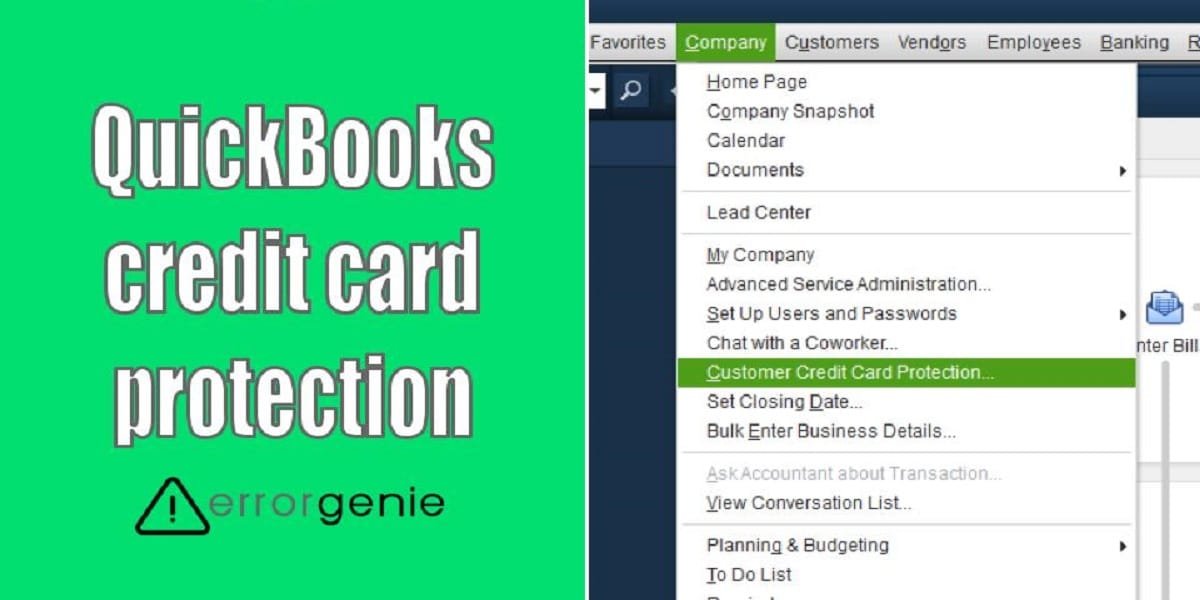QuickBooks accounting software is undoubtedly a safe platform to prepare transactions and send payments via the internet. However, it is always recommended to follow one step higher to keep your account safe and secure from hackers or security breaches. Therefore, the QuickBooks Credit Card Protection feature is provided for the users. This particular feature is a built-in security feature so you can follow security protocols. It also has a number of advantages. For instance, it reduces errors, saves time, improves accuracy, and you can get access to the printed record for each transaction you have made.
If you turn on this QuickBooks customer credit card protection, it provides an assurance and keeps your transaction record safe. In this guide, we will talk about credit card protection features while explaining how to enable or disable the QuickBooks Credit Card Protection feature.
What is QuickBooks Credit Card Protection Feature?
QuickBooks customer credit card protection feature lets you create a complex password. This ensures safety and security for your accounting system and financial records. This credit card protection feature also takes care of the following:
- This feature encrypts your cardholder data saved in the company data.
- It also uses the strong encryption process of industry standards.
- The credit card protection option regenerates the leys automatically that is used to encrypt the card data at least once a year.
- If you need to generate the new encryption keys manually, this feature gives you a tool.
In case you sense or observe any kind of suspicious activity on your account, you can immediately create the new encryption keys manually. Alternatively, you can enable the QuickBooks customer credit card protection to keep you safe.
Other Benefits of Using QuickBooks Customer Credit Card Protection
- If you enable the credit card protection feature in QuickBooks, it gives a facility for fast and safe transactions without giving any chance of fraud.
- You can also get access to the printed record for each transaction you have made.
- By turning this feature on, you can also check the account details at any time and save the time of users.
In the following guides, we will show you how to use this feature. Besides that, we will be talking about how to disable credit card protection in QuickBooks.
How to Enable QuickBooks Credit Card Protection Feature?
Before you enable QuickBooks customer credit card protection, you should make sure that you change the password to the complex one. After that, you can turn on the credit card protection by going through the Customer menu. Let us help you with detailed instructions for enabling the QuickBooks credit card protection feature:
Update the Password
First of all, you will have to log in to QuickBooks and update the password. The password should comply with suggested conditions.
- To get started, launch the “QuickBooks” program using the correct login credentials.
- Then, you have to update the password protection requirement. This will also enable the users with passwords.
- Thereafter, you have to edit the complex and then add the strong password within seven characters minimum. Make sure your password contains one lower case and upper case alphabet.
Important Note: QuickBooks suggests changing or setting the password within 90 days or less. This helps you to maintain security.
Enable the QuickBooks Credit Card Protection Feature
To enable the Credit Card Protection feature in QuickBooks, you can continue following the steps mentioned below:
- In “QuickBooks”, go to the “Customer” menu.
- Then, enable the “Credit Card Protection” option.
- Here, you will see the dialog box with the “Enable Protection” option.
- By using the dialog box, you can edit the complex or secure password with the suggested conditions. Also, make sure you maintain a confidential copy of your password.
- If required, you can add other security options. This will make your security and password safer and stronger.
- Once done, you can click on the “OK” button.
By following these steps, you can easily set a new secure password in QuickBooks. Be sure you add the strong password and keep changing the password within the gap of 90 days to boost or maintain the security.
How to Disable Credit Card Protection in QuickBooks?
If you are not willing to use the QuickBooks credit card protection feature, you can turn it off. All you have to perform a few simple steps stated below:
- Launch “QuickBooks Desktop” on your computer.
- Then, select the company.
- After that, you can move to the “Customer Credit Card Protection” option.
- Once done, select the “Disable Protection” option.
This way you can disable QuickBooks customer credit card protection in the desktop version. You can enable it if required in the future.
How to Disable the Credit Card Invoice Payments in QuickBooks Online?
If you want to disable the credit card payments temporarily in QuickBooks Online, you can remove the checkmark for the selected credit card while making the invoice transaction. You will have to remove the checkbox for Cards which is located under the Online Payment on your Invoice.
Thereafter, you can delete the credit card payment via the Payments Methods page. Then, go to the Credit Card section, click on the Make inactive option from the Actions column. Here are some helpful steps:
- Go to the “Gear” icon.
- Select the “Account and Settings” option.
- After this, switch to the “Payments” tab.
- Now, delete the “ACH” or “Credit Card” from the “Payment Methods” section.
We have now given different ways to disable the credit payment for the invoices in QuickBooks Online. If required, you can also remove your card with the help of the Merchant Service Center.
In a Nutshell
QuickBooks users can now manage the credit cards, inflow, or outflow in the business. By using the QuickBooks credit card protection feature, you can set the complex password and keep your financial record safe and secured. In addition, the feature helps you provide more accuracy with no error issues. Thus, you should use this feature for your credit card records. In case you no longer wish to use it, the feature can be disabled.
If you want to set up the credit card or cash receipts in your QuickBooks account, we have dedicated guides for you. Check them out!
- How to Add a Credit Card in QuickBooks?
- How to Enter QuickBooks Cash Receipts?

 +1-877-790-2297
+1-877-790-2297