QuickBooks portable file is a replica or compact version of your company file. By using this portable file, you can fix issues related to data. In addition, QuickBooks portable company files can be used to restore the data you have lost due to errors. If you want to know what is a QuickBooks portable file and how to create portable file in QuickBooks, we will enlighten you.
What is a QuickBooks Portable File?
QuickBooks portable company file is basically a replica or compact version of your financial data. You can send portable files via emails or portable media such as external or flash drives. QuickBooks portable company file plays a major role in solving data issues because QuickBooks software re-indexes the data while the portable company file is being restored.
This should also be noted that a portable company file does not contain logos, templates, logos, and images. Moreover, it does not comprise transaction or log files, statement writer, fixed asset manager, or loan manager files. However, if you create QuickBooks portable file extension, it helps you to repair certain errors and restore the lost company data.
What Conditions Need to be Met Before Creating a Portable File?
Before learning how to create a portable file in QuickBooks, one should keep a few important points into consideration. You can check them out here:
- QuickBooks Desktop should be updated to the latest version.
- Make sure that all the versions of QuickBooks logged in as an admin so that you can easily create and return the portable copy.
- When you provide the replica of your QuickBooks Online portable file to another user, the user can have access to your QuickBooks data and can edit the transaction and alter the admin password.
- If you have used the portable file to solve any data problem then you need to make sure you don’t overwrite an original file when restoring the QuickBooks portable replica. Before you restore the portable company file, you can rename an original file instead.
- When you send the company file to an accountant, make sure you use a copy of the accountant.
How Do I Create a Portable File in QuickBooks?
To create a portable file in QuickBooks, one has to perform a number of steps. First of all, you need to update your accounting software to the latest version. Later, you are required to create a backup of your company files. Only after that, you can create your portable company file.
Make a Portable Company File in QuickBooks
By creating a portable company file, you can fix a number of errors. Using the copy of a portable file, you can retrieve your data that has been lost due to errors.
To create a new portable company file, all you are required to do is click on the File menu and choose the Create Copy button. After that, you can click on the Portable company file, name it, and choose a location on your device to save the portable file.
If you want to know how to create a portable QuickBooks file in detail, one can pursue the following instructions:
- Before proceeding further, make sure you are using QuickBooks as an admin.
- Then, click on the “File” menu.
- Click the “Create Copy” button.
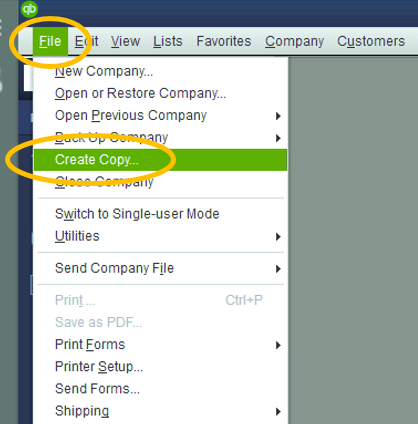
- Here, you are required to choose the “Portable company file”.
- Hit the “Next” button.
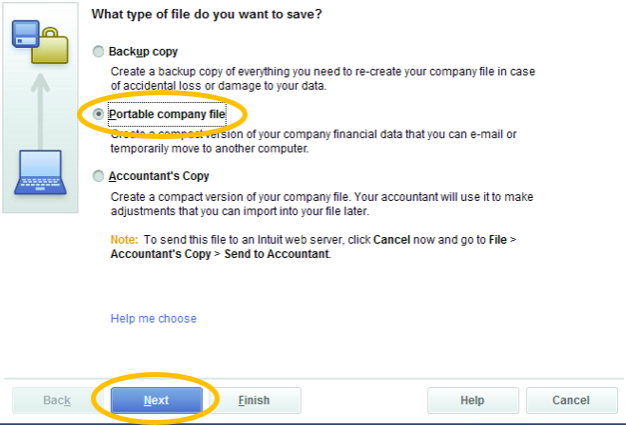
- Now, you can give your portable file a name. This becomes easy for you to recognize your portable file amongst other files.
- At this point, you need to pick a location on your device to save the portable company file.
- Then, press the “Save” and “OK” buttons respectively.
Once you are done creating a portable company file, you can either put it on USB or send it online. But remember that sending the portable file means giving access to your files. The portable file is password protected, hence, requires you to enter the password to open the portable file.
How to Open QuickBooks Portable Company File?
If you have created a portable company file, you can open it in order to reindex the data. To open the portable company file, you are required to visit the File menu, click on the Open or Restore Company option, and choose the Restore a portable file. Once you select the portable company file, hit the Open button.
You can follow these step by step instructions:
- Launch “QuickBooks Desktop”. Make sure you log in as an admin.
- Click on the “File” menu.
- Select the “Open or Restore Company” option.
- Hit the “Restore a portable file” button.
- Now, the “Next” button has to be chosen.
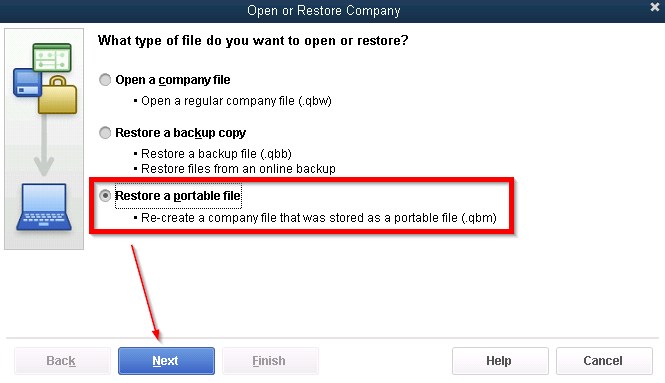
- At this point, you need to pick the portable company file. The file name file must have a .qbm file extension in the end.
- Press the “Open” button.
- When you see the “Where do you want to restore the file” screen, you can read the notes and hit the “Next” button.
- Once you want to open the file, press the “Save” button.
Important Note: Make sure you don’t prefer the same file for the regular file or portable company file. If you save these files with the same name in the same folder then it will overwrite the regular. In such a scenario, you should rename the portable file. Yet you want to save it with the same name then make sure you choose a different folder or location.
As you open the portable company file, your QuickBooks software will reindex the data automatically. This way you can repair several issues related to the data.
How to Send Portable QuickBooks File?
QuickBooks allows you to save or send portable company files, the backup copy, and the accountant’s copy. Portable company files are highly compressed and thus, the best way to send a portable company file is to send a QuickBooks data copy via email.
You can follow this step-by-step procedure for sending a portable QuickBooks file.
- Open the “Email” service.
- Compose your message.
- While attaching the file, you can browse the “QuickBooks Portable Company file (.qbm)”.
Note: When you created the portable company file, you must have saved it on a desktop screen. In case you have saved it to some other location, you can browse the file from there.
This way you can send your portable company file via email. A portable company file is usually small so it can be attached to your email without any error.
Final Words
Creating a portable company file in QuickBooks has a couple of benefits. If you lose the company data, it can be recovered by using a portable file as it reindex the data. In addition, you can use a portable company file to fix a minor error in company data. In this guide, we have taught It is easy to know what is a QuickBooks portable file extension and how to create portable file in QuickBooks Desktop. Hope you find this guide useful.

 +1-877-790-2297
+1-877-790-2297