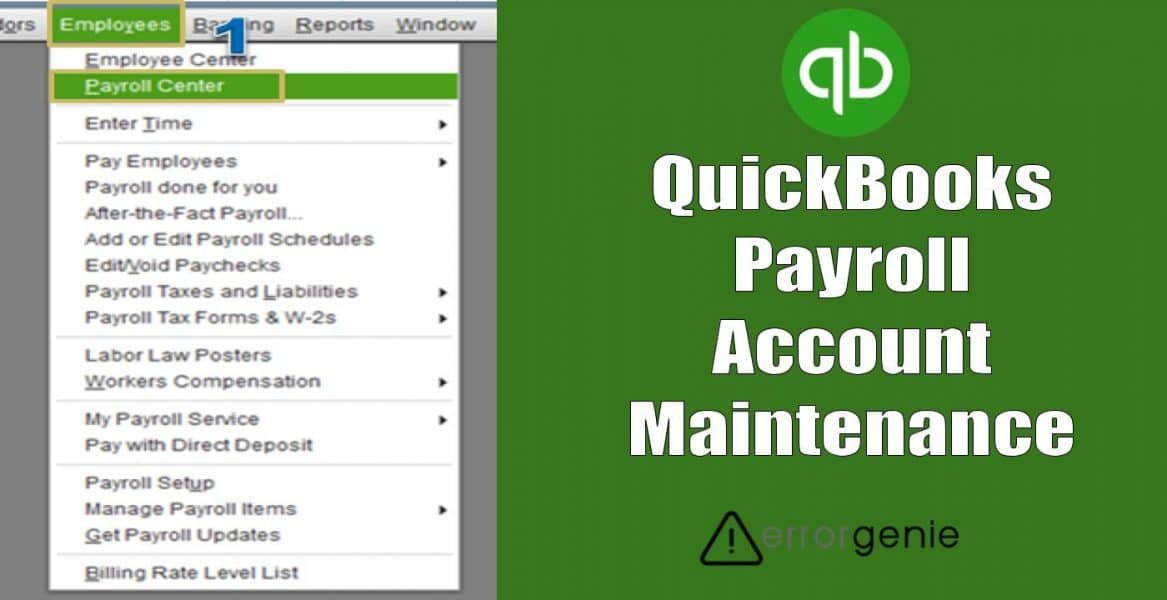QuickBooks Desktop Payroll is a cloud-based platform that helps businesses to file payroll taxes, pay employees, and manage other tasks. QuickBooks Payroll account maintenance page in particular allows you to update the credit card details. However, while updating the credit card information or accessing payroll service, there can be instances when your QuickBooks Payroll goes down. As a result, you fail to perform certain activities in QuickBooks Payroll.
If you are wondering how to update credit card details using QuickBooks Payroll account maintenance page login, read the following guide. Here, you will also discover troubleshooting methods if you are unable to view the QuickBooks Payroll maintenance page.
Update Credit Card Details in QuickBooks Payroll Account Maintenance Page
If you are willing to update details on your credit card, this can be done by visiting the QuickBooks Payroll account maintenance page login. Once you visit, open the QuickBooks Payroll maintenance page, go to the Annual Billing Details, and edit the details. Make sure you don’t forget to save the applied changes.
For detailed information, you can walk through the following steps to update credit card details on the QuickBooks Desktop Payroll account maintenance page:
- To get started, open the “QuickBooks Payroll Account Maintenance” page.
- Then, log in to the page using the correct “Intuit user ID” with its “Password”.
- Now, you need to hover the mouse on the “Annual Billing Details” option.
- Here, click on the “Edit” link located below.
- Press the “Change Payment” link.
- After this, you can start adding your new credit card details.
- Once done entering all the details, click the “Save” button.
This is how you can easily update the credit card details in QuickBooks Desktop Payroll. If required, you can update the billing details as well.
What If You Cannot View the QuickBooks Payroll Maintenance Page?
There can be occasions when you are unable to view or find the QuickBooks Desktop Payroll account maintenance page. In such cases, you can perform the following steps:
- Browse “camps.intuit.com”.
- Here, you can enter the “User ID” as well as “Password” in order to log in to the account.
Note: If you have no account on this platform, the new account can be easily created.
- Now, you need to select the way you want to receive the confirmation code.
- Then, click the “Continue” button.
- Later, you will have to check the email so you can check the confirmation code.
- After this, you can enter this code and press the “Continue” button.
By following these steps, you can access the QuickBooks Desktop Payroll account maintenance login page.
What If QuickBooks Payroll is Down?
Sometimes you are unable to access the QuickBooks Payroll service due to the down server. If the server is under maintenance, users cannot access the QuickBooks Payroll account maintenance log-in page. In such cases, Intuit informs its users in advance on a dashboard including important details such as the date and time of maintenance. Thus, you should be updated with such alerts from Intuit and then plan the task accordingly.
However, if there is no maintenance alert and you are still facing issues accessing QuickBooks Payroll or QuickBooks Payroll account maintenance page login then we have some repairing methods that you can perform. These methods will help you to resolve stubborn issues so you can use QuickBooks Desktop Payroll service efficiently.
Fix 1: Check the Server Outage Error
Server Outage could also be the reason that your QuickBooks Desktop Payroll server is down. To verify if there is any server outage error, you can go through the following steps:
- Open the “https://qbo.intuit.com” link and check if there is any server outage error.
- Although there is no option to resolve this issue, you can still wait for the website to come back to its state.
- To be aware of this, you can sign up for the notifications via email so you can get notified once the service comes back to normal. All you need to do is select the link that says “Email You” and then enter the required details such as name and email address.
This way you can check the server outage error and wait for the server to get back to normal. In case there is no such server outage error, you can go through other methods.
Fix 2: Delete History of Internet Explorer
Internet Explorer is used when accessing payroll services. Due to the loaded cache and cookies, you might not be able to run payroll. If you are unable to open the QuickBooks Payroll account maintenance page, you should delete the history of Internet Explorer.
- Open “Internet Explorer” on your computer.
- Then, go to the “Gear” icon located on the top right.
- Select the “Internet Options”.
- When the “Internet Options” screen opens, you can choose the “Delete browsing history on exit” option.
- Select the “Delete” button.
- As the “Delete Browsing History” window opens, you can select the following options stated below:
- Temporary Internet and Website Files
- Preserve Favorite Website Data
- Download History
- Form Data
- History
- Password
- Cookies and Website Data
- Tracking Protection, Do Not Track, and ActiveX Filtering.
- When you see the “Delete Browsing History” screen, you can choose all the options.
- Once done, hit the “Delete” button.
By performing the aforementioned steps, you can easily delete the internet data in your browser. This will allow the QuickBooks Payroll service to function properly.
Fix 3: Remove DNS using Command Prompt
If you are still not able to open the QuickBooks Payroll maintenance page or QuickBooks Payroll service then you should try removing DNS. To pursue this method, you have to run the command line via Command Prompt and flush DNS on a Windows computer. Here are the steps for that:
- Use the “Start” menu and “R” keys together. This will open the “Run” dialog box.
- Here, you can type “Command Prompt” or “CMD” in the text field of the “Run” window.
- Then, click “OK” or press the “Enter” key.
- When the “Command Prompt” window opens, you can type “ipconfig/flushdns”.
- Then, hit the “Enter” key.
As you run this command via Command Prompt service, you can wait till the process is finished. Thereafter, you can check if you are able to access the QuickBooks Desktop Payroll service.
Fix 4: Remove Revocation from Internet Explorer
Configuring the Internet Explorer can save you from such unexpected errors. If you remove the publisher’s revocations and server certificate from your browser, it can help you to get rid of payroll errors. Let’s have a look at the following steps:
- Launch “Internet Explorer”.
- Then, select the “Tools” option located on the top right.
- From here, you can select “Internet Options”.
- After this, switch to the “Advanced” tab.
- At this point, you have to remove the checkmark for the following options:
- Check for Server Certificate
- Check for Publishers Revocation
After performing these steps, you can restart your Windows computer. Thereafter, you can check if you can access the payroll service and QuickBooks Payroll account maintenance page login.
Fix 5: Restore Internet Explorer Advanced Settings
When no other method is working for you, make sure you restore your Advanced Settings of the Internet Explorer browser. Check out the following steps to make it happen:
- Make sure the “QuickBooks Desktop” is not running on your computer.
- Then, open “Internet Explorer” and switch to the “Tools” menu located on the top right side.
- Switch to the “Advanced” tab.
- After this, select “Restore Advanced Settings”.
- At this point, you need to make sure “Use TLS 1.0” is marked. But remember that “Use TLS 1.1” and “Use TLS 1.2” options are unchecked.
- Thereafter, you can save changes by pressing the “OK” button.
- Now, close the “Internet Explorer” option.
Once you are done executing these steps, you can restart your Windows computer. This will solve the issues related to payroll services.
Final Verdict
QuickBooks Desktop Payroll is one of the helpful services to process payroll, make payments, and a lot more. If for some reason, you cannot access the QuickBooks Payroll account maintenance page to update the credit card details then you can perform any of the aforementioned methods. This will help you to function the QuickBooks Payroll service properly.
Apart from this, if you are facing other types of errors, we have some helpful guides with troubleshooting methods:
- FIXED: QuickBooks Point of Sale Cannot Open Company File
- How to Resolve QuickBooks Error 1402?

 +1-877-790-2297
+1-877-790-2297