At the present moment, the QuickBooks web connector error QBWC1085 displaying on your system may seem like your biggest difficulty. This is a log file-related error which may appear due to damaged components.
You may have attempted to start over QuickBooks to overcome the QBWC1085 log file error. You may also have tried many other ways to resolve the problem. Based on our knowledge of this error, we believe that you should first get hold of the causes and definition of this error. Once these things are known to you, you can start troubleshooting the problem. From comprehending this error to learning its causes, we’ll accompany you at every step.
What Does the QuickBooks Web Connector Error QBWC1085 Imply?
QuickBooks Web Connector can be briefly comprehended as an application which has been formed by Microsoft. This application aims to help you easily share data between an online-hosted application and QuickBooks Desktop. QBWC1085 is a bug that can arise in the software. The bug or error can emerge when the QWCLOG.TXT log file becomes corrupted or receives damages.
What Causes the QBWC1085 Error in QuickBooks?
For your complete knowledge of the QBWC1085 error, it will be essential to be familiar with its causes. Below, you can run your eyes through the 5 possible causes of this QuickBooks error.
- The QBWCLOG.TXT file may be damaged.
- There may be issues in accessing the QBWCLOG.TXT file.
- QuickBooks may be unable to write the log file of the web connector.
- Sometimes this error may arise if QB hasn’t been connected to a third-party program.
- The web connector’s components may have received damages.
How Do I Fix QBWC1085 Error or Log File Error?
3 possible fixes have been identified for resolving the QBWC1085 error message that you’re constantly seeing on your computer. These fixes are inclusive of making changes to the QWCLOG.TXT file’s name, removing the web connector, and enabling the web connector on your system. Moving ahead, let’s get familiar with the steps of these 3 fixes.
Fix 1: Make Changes to the QWCLOG.TXT File’s Name
The error QBWC1085 in QuickBooks may result when the QWCLOG.TXT file is carrying certain issues. We believe that by making certain changes to this file’s name, the error should stop making its appearance. To initiate these changes, you can locate the QuickBooks Web Connector. After right-clicking on its icon, you can press Exit. Then you can visit the QWCLOG.TXT file’s location and change the name.
- Visit the “Taskbar”.
- Here, right-click on the icon of the “QuickBooks Web Connector”.
- Select “Exit”.
- Launch the “Windows File Manager”.
- Head to the location mentioned as follows:
“C:\ProgramData\Intuit\ QBWebConnector\log folder” - You will see the “QWCLOG.TXT” file here. Right-click on this file and opt for “Rename”.
- Replace the name of the file with “QWCLOGOLD.TXT”.
- Push the “Save” tab.
- Next, open the “Web Connector” program once again.
- Now, reboot your system.
- Re-launch “QuickBooks” as well as the third-party app.
After the software has been relaunched, do make sure that the QBWC1085 error message has disappeared.
Fix 2: Try Deleting Web Connector from the Startup Menu
If QuickBooks isn’t connected to any third-party programs, you can visit the Startup Menu to delete the Web Connector. This should help in removing the message “QBWC1085: There was a Problem with the Log File”. This is one of the best approaches you can adopt in such a situation. In the location of the Startup Menu, you will find the file of the Web Connector. You can remove it. After that, you can reboot your PC as well as start over QuickBooks.
- See to it that you are signed in to your Windows PC as the administrator.
- Move to the location given below:
“C:\ProgramData\ Microsoft\Windows\Start Menu\Programs\Startup”

- Remove the file named “QuickBooks Web Connector” from here.
- Next, start rebooting your PC.
- Now, start the QB software.
After starting QuickBooks, we will suggest you to use it for a while. During the time you are using it, make sure that the QuickBooks web connector error doesn’t emerge. If it does, then see to it that the steps listed above were correctly executed by you.
Fix 3: Enable QuickBooks Web Connector on Your System
In the third fix for removing the QBWC1085 web connector error, we will suggest that you enable this application on your computer. For enabling it, you can initially access the Run dialog box. After searching for MSConfig, you can access the Startup tab. In this tab, the option to enable the QuickBooks Web Connector will be given. Please select it and then apply the changes.
- Push the keys shown below at the same instant:
“Windows” key + “R” key - Let the “Run” dialog box open. Enter “MSConfig” in it.
- Press “Enter” or select “Ok”.
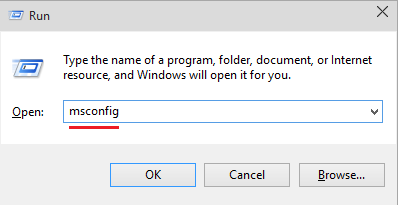
- Visit the tab titled “Startup”.
- Look for the “QuickBooks web connector” checkbox. Then tick it.
- Push “Apply”
- Now, press “Ok”.
- Restart your Windows PC.
- In the end, please ensure that the QBWC1085 error in QuickBooks has been rectified.
As a Final Observation
QBWC1085 QuickBooks error is a common error that can surface on your system. A damaged QBWCLOG.TXT file is one of the reasons to see this error. Repairing the problem isn’t tough as you may have realized. Technical excellence is one of the things that defines our team and gives our readers another reason to trust our fixes. We hope that after reading the contents of this post, you too believe the same. The fixes crafted above would have helped you by now in getting rid of the QuickBooks web connector error.

 +1-877-790-2297
+1-877-790-2297