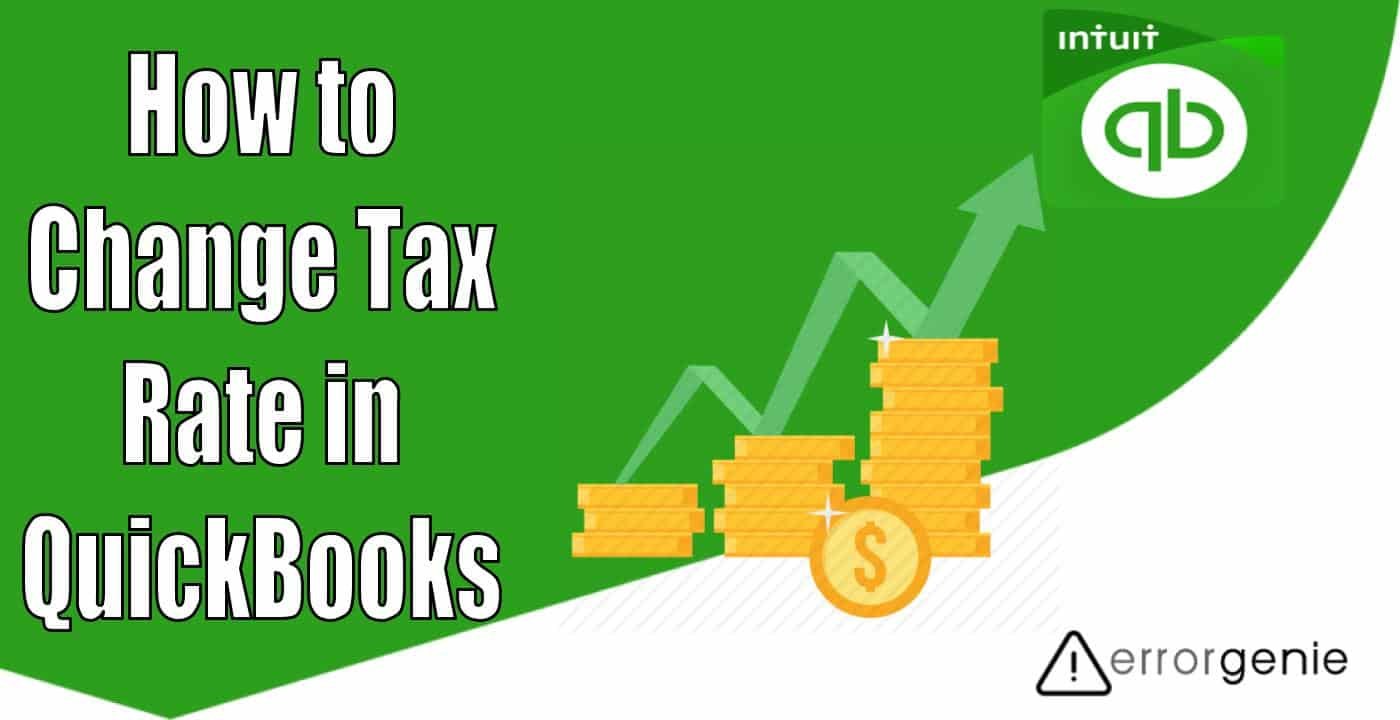The sales tax amount that you collect might raise or reduce. However, it depends on which state you conduct your business in. To make sure that your amount is correct, it is important to update the sales tax rates in QuickBooks. Before learning how to change tax rate in QuickBooks, one also has to understand that updating the tax rate might bring some changes in QuickBooks as well. For instance, you will be unable to use the previous rate after updating the tax rate.
Although you can use the Automated Sales Tax feature to ease your task, you can still manually update tax details in QBDT and QBO in different ways. Since many users prefer to use the QB mobile app on Android, iPhone, or iPad, thus, you can update the tax rates by using the QuickBooks mobile app.
How to Change Sales Tax Rate in QuickBooks Online?
QuickBooks Automated Sales Tax is a helpful feature that is used by many business owners. If you use this feature to pay sales tax, you don’t need to modify the sales tax rates as this feature will update it automatically for you.
However, if you set up the tax rate manually then you can modify the tax rate through the Taxes menu in QuickBooks. Besides that, you can update the custom sales tax rates for the automated sales tax feature as well.
Method 1: Change Sales Tax in QuickBooks Online
When editing the sales tax rate, all your existing transactions remain the same as the old tax rate. The updated tax rate will only apply to the new transactions.
To change tax rate in QuickBooks Online, you can go through the Taxes tab. From the Sales Tax Rates & Agencies menu, you can select the rate to edit and save it.
- Open the “Taxes” menu.
- Then, choose the “Add or Edit Tax Rates and Agencies” from the “Related Tasks” section.
- Now, choose the rate that you want to modify. This can be done through the “Sales Tax Rates and Agencies” table.
- Press the “Edit” button.
- Now, you can adjust the tax rate. If required, you can update the component name as well.
- Once everything is ready, click the “Save” button.
Method 2: Change the Custom Sales Tax Rates
If you are already using the automated sales tax feature then QuickBooks generates the sales tax rates and tax agencies automatically. However, those who use the custom sales tax rates then need to update the sales tax rates manually.
For this, you need to open sales tax settings from the Taxes menu. At this moment, you need to find the tax rate that you want to edit. After making the necessary changes, you can change the name and rate.
- Navigate through the “Taxes” option.
- Move to the “Sales Tax” option.
- Choose the “Sales Tax Settings” option.
- From the “Custom rate” field, you can locate the sales tax rate that you prefer to change.
- Now, click the “Edit” button.
- Here, you can modify the rate and name as preferred.
- Press the “Continue” button.
- Click the “Edit” option.
QuickBooks is also about to roll out the new sales tax system. This will be available for all the users of QuickBooks. In case you are using manual sales tax then you can find out if you can switch to automated sales tax. Those who don’t have this option currently will receive it soon.
How to Change the Sales Tax Rate in QuickBooks Desktop?
QuickBooks Desktop provides numerous ways to edit rates within the accounting system. For instance, you can modify the sales tax rate, multiple sales tax rate, and local sales tax rate in QBDT. It depends on you which method you opt for.
Many item rates can be edited from the Item List in QuickBooks. To modify the tax rates for the local payroll taxes, the Employee Center can be accessed.
Method 1: Update the Sales Tax Rate in QBDT
The primary method of updating the sales tax rate in QB Desktop is easy. To modify the sales tax rate in QBDT, you need to access the Lists menu. Thereafter, you can choose the item list and locate the item to edit. After applying the necessary changes for the tax rate, you can save changes.
- Switch to the “Lists” menu.
- Then, select the “Item List” option by using the drop-down.
- Now, you can select the item you prefer to edit.
- After this, click right on it and select the “Edit Item” option.
- Here, you can update the “Tax Rate”.
- Once edited, click the “OK” button to save changes.
As you execute these steps, you will notice the sales tax rate is updated in QBDT. You can also update the multiple sales tax rate at once.
Method 2: Change the Sales Tax Rate in Bulk in QBDT
In case you fail to make any changes to the sales tax rate for all your customers in bulk, QuickBooks allows you to edit the customer’s details at once.
In addition, you can copy the tax rate of one customer and paste it to another customer. Although it is not a one-time sales tax rate change, it is still a faster way to do it as you don’t need to go through each profile one after one. All you need to do is click the down arrow on the keyboard and keep pasting the rate.
- Select the “Lists” section.
- Then, select the “Add or Edit Multiple List Entries” option.
- Click the “Customers” option from the “List” menu.
- Select the “Slide Bar” located at the button. This will help you to search for the “Tax Item” name.
- In case you find it then perform the following steps:
- Move to the “Customize Columns” option.
- From the “Available Columns” to “Chosen Columns”, choose the “Tax Item” name.
- Now, choose the “Tax Item” name to highlight it and select the “Move Up” option until it displays next to the “Name” field.
- Select the “OK” button.
- Here, you can modify the tax rate for your first customers. After that, copy the whole field.
- After that, use the down arrow key on the keyboard and keep pasting the tax rate you copied earlier.
- Keep doing this until you complete this for every customer.
- Once done, press the “Save Changes” option.
These steps should help you to change the sales tax for all your customers at once. Besides that, you can update the items and vendors in QBDT.
Method 3: Change the Local Sales Tax Rate
Users can modify the tax rates on the payroll taxes and billing rates for items such as discounts and services. To make it possible, you can go to the Employee Center and open the Employee tab. After selecting the appropriate employee, you can change the tax rates for the local payroll taxes.
- Move to the “Employees” option.
- After this, select the “Employee Center” option.
- Switch to the “Employees” tab.
- Click twice on the employee name for whom you are editing the local sales tax rate.
- Select the “Change” option.
- Press the “Payroll and Compensation Info” option.
- Select the “Taxes” option.
- Click the “Other” button.
- Here, you select the tax that you want to change.
- After that, move to the “Rate” section and add a new rate.
- When done with editing, press the “Save” button.
This is how you can update the sales tax rate, multiple tax rate, and local sales tax rate in QBDT. Remember, the rate would be assumed to be in percentage.
How to Change Sales Tax Rate in QuickBooks Android App?
QuickBooks provides mobile apps so that users can access their data right through their phones. Mobile apps also make it convenient for you to make small changes to accounts without accessing the desktop.
If you use the QuickBooks app on your Android phone then you can easily add and edit sales tax rates for several transactions including invoices, sales receipts, and estimates.
- Open “QuickBooks Online” through the internet.
- Then, navigate through the “Settings” icon.
- After this, select the “Sales Taxes” option.
- Press the “Edit” button and apply changes.
- Now, click the “Done” button.
With these instructions, you can modify the tax rate in your QuickBooks account. By using the phone, you can add the sales tax rate even during the transactions. If required, you can override the transaction tax rate.
How to Change Tax Rate in QuickBooks iPhone/iPad App?
Apple users also have this option to update the sales tax rates in QuickBooks by using the mobile app. All you need to do is move to the Settings from the menu. Then, open the sales tax item that you prefer to change. After editing the details, you can save the changes.
- Open the “Menu”.
- Tap on the “Settings” option.
- Now, move to the “Tax Rate” option.
- Here, you can locate the sales tax item that you prefer to change.
- Press the “Edit” button.
- After making the changes you require, click the “Save” button.
In this way, you can modify the tax rate by using the QuickBooks app on iPhone or iPad. This should be noted that you can only edit the component and tax rates but cannot edit the tax agency name.
Changes You Will Notice After Updating the Tax Rate in QB
After you update the tax rate in QB, you might observe some effects in your account. The use of templates, transactions, and rates for new transactions will be different. Moreover, you will be unable to use the previous rate after updating the tax rate. Other changes will also occur when you modify the sales tax rate in QB:
- When changing the sales tax rate that you usually use on the templates, you will need to again choose it. Otherwise, it will not be applied to the tax rate.
- If you have transactions for both before and after rates for a particular period, the reports will display all the details for both rates.
- The new rate would be available for only the new transactions.
- When preparing a new transaction, if you use the dates in the past, the transaction will use the new rate.
- After you edit the tax rate, the older rate cannot be used.
- The existing transactions using the older rate will remain unchanged until you change the transaction and choose another sales tax rate.
Wrapping Up!
QuickBooks offers many features to manage your bookkeeping and accounting. Since it is important to make sure that your amount is correct, QuickBooks allows you to update the sales tax rates. This action can be implemented on QBO, QBDT, and mobile apps for Android & iPhone.

 +1-877-790-2297
+1-877-790-2297