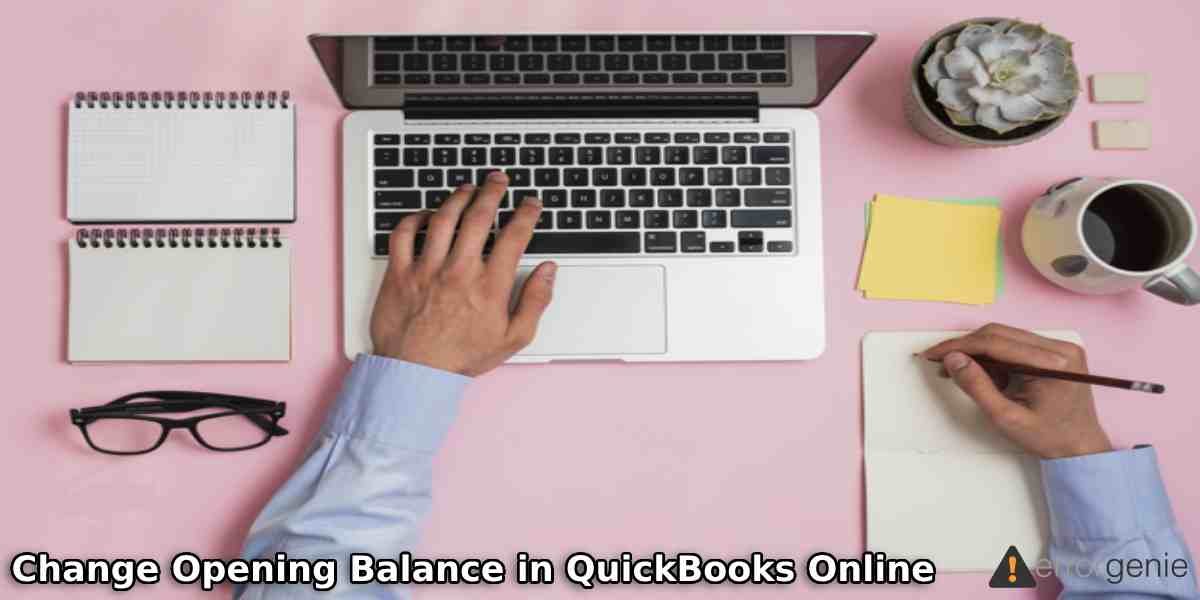When you upload the data from QuickBooks Desktop to QuickBooks Online, it requires you to change the opening balance in QuickBooks Online. By setting up an opening balance, you can add your bank account in order to transfer your money to the vendors, employees, and customers. To know how to change opening balance in QuickBooks Online and Desktop, stick through this guide till the end.
Note: It is suggested to enter the correct details while changing the opening balance as it may get difficult for you to change the opening balance in the future.
What is opening balance in QuickBooks?
The opening balance is an amount in the account of a company at the beginning of the financial year. This is also known as the first entry that is made when your company begins its processes or after a year-end. If you are planning to update the data from QuickBooks Desktop to QuickBooks Online, it is important to edit the opening balance. The opening balance can also be edited if it is entered wrong by you.
How Do I Change My Opening Bank Balance in QuickBooks Online?
There can be instances when a user enters the wrong amount for the opening balance. This may lead to trouble while working with the bank account in QuickBooks Online. Thus, editing the opening balance is required.
To change the opening balance, you can follow two types of ways. You can locate your bank account from the Chart of Accounts menu, choose the Account history, find the opening balance entry and edit the amount.
Another way, you can select is to select the bank account and add the amount on the Credit side. Then, select the Opening balance equity and add the amount on the Debit side.
If you want to know how to change opening bank balance in QuickBooks Online in detail, check out the following instructions:
Edit Opening Balance from the Chart of Accounts
- In QuickBooks Online, go to the “Settings” menu.
- Then, click on the “Chart of Accounts”.
- Now, find your account and select the “Action” column.
- Here, you need to choose the “Account” history.
- After this, look for the opening balance entry. Once you find it, click on it.
- Click on the ”Edit” button to correct the amount.
- Select the “Save” button.
Edit Opening Balance on the Bank Account Register
- Click on the “Plus” (+) icon.
- Select the bank account on the first line.
- Enter your amount on the “Credit” column.
- On the second line, select the “Opening balance equity”.
- Now, enter your amount on the “Debit” side.
- Hit the “Save and Close” button.
These are the steps for how to change opening balance in QuickBooks Online. Once you are done following these steps, you can check again if the opening balance has now been corrected in QuickBooks Online.
How Do You Change the Opening Balance in QuickBooks Desktop?
QuickBooks Desktop users can also edit the opening balance in their accounts. This can be done through the Chart of Accounts menu. All you have to do is navigate through the Lists, click on the Chart of Accounts, hit the Edit button, and check if the transaction is labeled as Opening Balance. If not, then you will have to create a new one.
To learn how to change the opening balance in QuickBooks Desktop, you can pursue the following steps stated below:
- Launch “QuickBooks Desktop”.
- Click on the “Lists” menu.
- Select the “Chart of Accounts” option.
- Click on the account that has the wrong opening balance.
- Then, click on the “Edit” button and the “Use Register” option.
- Now, enter your opening balance transaction.
This transaction is basically the first transaction in your account. Make sure it is labeled as Opening Balance. If not then you will have to create a new transaction. Thereafter, you can modify the day before your first transaction. Then, you can go to the Opening Balance field, enter the opening balance amount, and hit the Record button.
To Sum Up
Opening balance is the first entry that is made when your company begins its processes or after a year-end. Sometimes, users fail to enter the opening balance or add the wrong amount. If that is the case, you can just simply edit it and correct the amount. In this guide, we have taught you how to change opening balance in QuickBooks Online and Desktop. For more queries, drop your questions in the comment box.
To know more about QuickBooks tutorials, check out this guide and learn how to record opening balance in QuickBooks.

 +1-877-790-2297
+1-877-790-2297