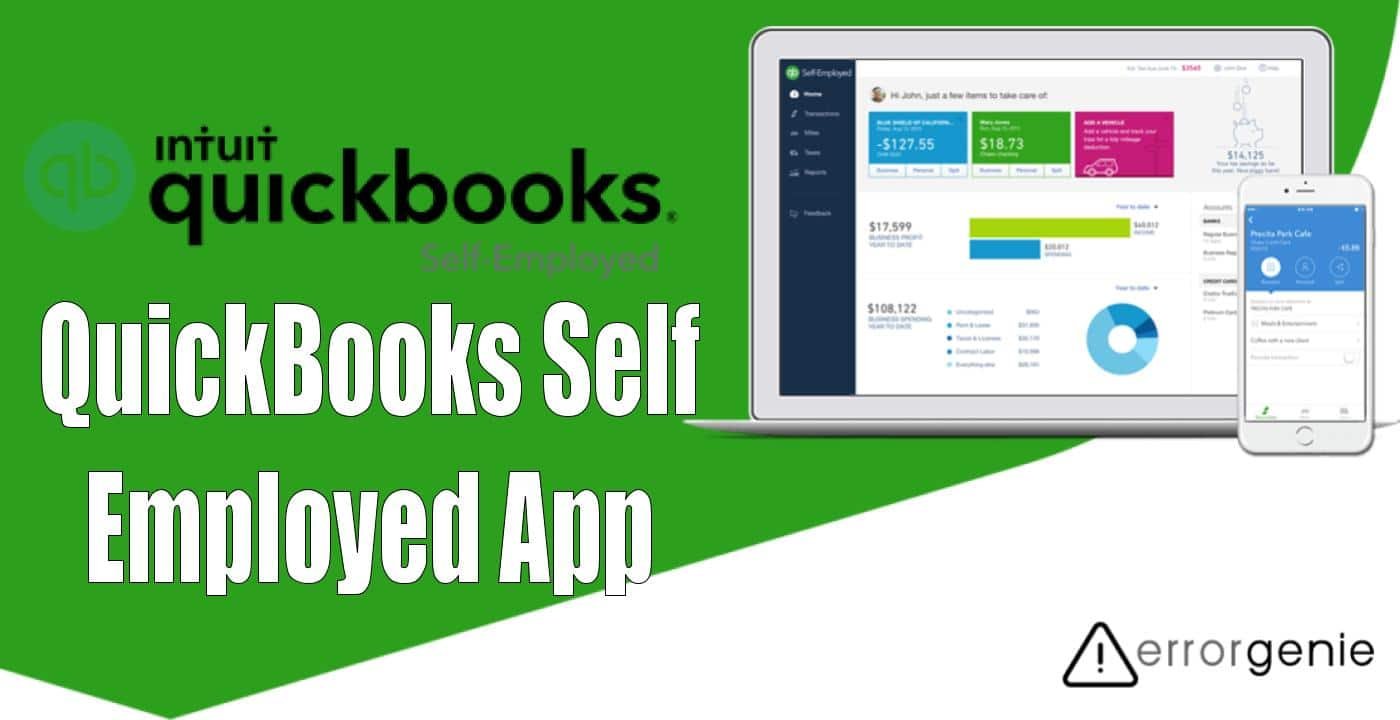While many business owners work with Excel spreadsheets or basic bookkeeping, most self-employed people benefit from smart accounting software like QuickBooks. If you are handling your business all alone, QuickBooks Self-Employed by Intuit is the best option of all. This software is designed especially for independent contractors, freelancers, gig economy workers, and other individuals who are self-employed. Moreover, the app can also be used through desktop and mobile versions. Do you wonder how to use QuickBooks Self Employed apps in desktop and mobile apps? This is super easy. All you are required to connect the bank account to QBSE and set preferences.
Why Should I Use QuickBooks Self Employed?
QuickBooks Self Employed offers helpful tools for your bookkeeping. You can easily track timings, prepare for quarterly taxes, collect sales, invoice the clients, prepare the tax summary, track profit and loss, and more. To get better control of the business finances, you should use the QuickBooks Self-Employed.
To advance your tax filing capabilities, you can seamlessly integrate TurboTax software. With the combination of these two software applications, you can boost the performance and the process of tax filing becomes much easier. In addition, you can manage the budget for state tax and federal tax obligations.
How to Use QuickBooks Self Employed?
To take advantage of QuickBooks Self Employed services, you are required to set up the application on your computer. If you are willing to use QuickBooks Self Employed on a mobile app, you can do that too. Thereafter, you can start managing your business within QuickBooks Self Employed on desktop and mobile.
Method 1: Using QuickBooks for Self Employed Desktop
Once the QuickBooks Self Employed app is installed on your computer, you can start using it. For this, you are required to perform numerous steps. For instance, you will have to connect and sync your bank and credit card accounts. Thereafter, you can create categories, add rules, and import transaction history in CSV format (if required).
Connect the Bank Accounts
To get started with the QuickBooks Self Employed, one has to connect and sync the bank accounts. As you link your bank account with QuickBooks Self Employed, it automatically starts downloading the transactions of the past 90 days. This saves plenty of time as you don’t have to enter the data manually. Remember that this feature is available for both bank accounts and credit card accounts.
- First of all, open “QuickBooks” via the web browser.
- Click on the “Profile” icon.
- Then, choose the “Bank Accounts” option.
- Add the URL or name of your bank.
- Press the “Continue” button. In case you have connected the bank account already then press the “Connect another” option.
- After this, type the login details that you use for the bank’s website.
- Once done, click “Connect Securely”.
With these steps, you can connect Bank Feeds with QuickBooks through the internet browser. You can also use iOS (iPhone & iPad) and Android devices to connect the bank account through mobile apps.
Import the Transaction History
If three months have passed in business, you should download the transactions from your bank. Make sure you save it in CSV file format. You can also use the Import Transactions feature that will help you to add those transactions including other accounting data. If required, you can import bills in QBO using the CSV file.
Add Rules and Categories
Every time you add the transaction in QuickBooks, it is important to categorize it. This will include the transactions that are downloaded from the online bank account. When categorizing, QuickBooks adds the transactions on the appropriate line of Schedule C. This will also organize the income as well as expenses so that you can know what areas of the QuickBooks Self-Employed have the biggest impact.
- Click the “Add Rule” option located next to the transaction.
- Then, select the “Expense” or “Income” category. By doing so, the software will apply to similar transactions in the future.
- While performing these steps, you need to place the checkmark for the “Also Apply to Past Transactions” option.
QuickBooks Self Employed software will automatically apply it to the historical business and imported transactions so you don’t need to add it manually.
Method 2: Using QuickBooks Self Employed App
After you set up the QuickBooks Self-Employed on the desktop, you can continue setting it up on the mobile. As stated earlier, you can use the QuickBooks Self-Employed app on iOS (iPhone & iPad) and Android devices.
Download the QuickBooks Self-Employed Phone App
Once you set up the mobile app, you can manage your QuickBooks data right from the phone. In addition, you will get an automatic mileage tracker option that is quite important for the line of work. Besides that, you can operate tax payments, create invoices, separate the personal and business finance, and create the Schedule C category.
Manage the Miles
After connecting the QuickBooks Self Employed on your phone, it becomes easy to track mileage on all the business-related trips. All you have to do is select whether you want to use it for personal or business use on every trip. Thereafter, the app will continue tracking the trip distances. If required, you can manually enter the business mileage information.
Monitor Tax Payments
QuickBooks Self Employed lets you monitor the tax payments and makes the process of tax filing easier. Once you allocate the expenses & income and exclude the tax deductions, you will see the estimated tax payment on the dashboard.
From here, you can also see the total in the top right corner. While you set this up, QuickBooks Self Employed may prompt you to enter all the personal details so it can calculate the tax liability such as tax-free allowances and marital status.
Generate Invoices
QuickBooks Self Employed users are allowed to create and send the invoices to the client. If you want to generate the invoices in QuickBooks Self Employed, all you have to do is to click on the Create Invoices menu. Then, enter the details of your client.
This should be noted that you can mark all your invoices as paid, however, they will not be allocated to the Profit and Loss statement automatically. Thus, you need to manually enter the transactions.
Apart from this, QuickBooks Self Employed users can separate personal and business finances, create the Schedule C category, and more.
In a Nutshell
If you are self-employed, you should use the QuickBooks Self Employed app. This will help you to manage the account and keep track of the taxes. With QuickBooks Self Employed, you can record payments, generate invoices, reconcile bank statements and generate profit and loss reports. In addition, it is easy to use, cheap, and available for desktop and mobile versions.

 +1-877-790-2297
+1-877-790-2297