It is good to keep a record of every debit and credit. However, your data of expenses may turn into a heap after a certain period of time. That is when users tend to delete some of the expenses or all the expense transaction from their QuickBooks account. This not only helps you to make space but also makes your bookkeeping manageable. Taking this into account, we are here to illustrate how to delete expense transaction in QuickBooks Online.
Why You Need to Delete Expense Transaction in QuickBooks?
Whether it is cash, credit/debit card, or automatic transaction, QuickBooks users prefer to keep a record of their expenses in their accounts. But there can be instances when you no longer require some of the recorded expenses. This does nothing but takes unnecessary space in your account.
By deleting unwanted expenses, you can clear out junk while managing your bookkeeping record. It also reduces the time when generating QuickBooks reports. Hence, deleting the transaction benefits you in certain ways.
How to Delete An Expense Transaction in QuickBooks Online?
It is quite easy to delete expenses in QuickBooks Online. All you have to do is go to the Expenses tab, select the expense you want to delete, and press the Delete button.
For your convenience, we are providing the steps mentioned below:
- Login to your “QuickBooks Online”.
- Click on the “Menu” located on the left.
- Select the “Expenses” button.

- From the “Expense Entry” window, locate the expense you wish to delete.
- Switch to the “Action” tab.
- When you see the drop-down menu, select the “Delete” button.
Once done following these steps, click the Yes button to confirm your action. This way you can remove the unwanted expenses from your QuickBooks account.
How to Delete Expense Transaction in Bulk?
There can be more than one expense transaction that you may want to remove. And, removing them manually can be a daunting task for some. To make this process easy, you can delete the transaction in bulk. This can be possible if you select multiple transactions from the Reviewed section and put it in the For Review section.
Let’s know to delete expenses in bulk:
- In “QuickBooks Online”, switch to the “Banking” tab.
- Click on the “Reviewed” section.
- Now, mark checks for the selected transaction you want to remove.
- Once done selecting multiple transactions, hit the “Undo” button located on the top.
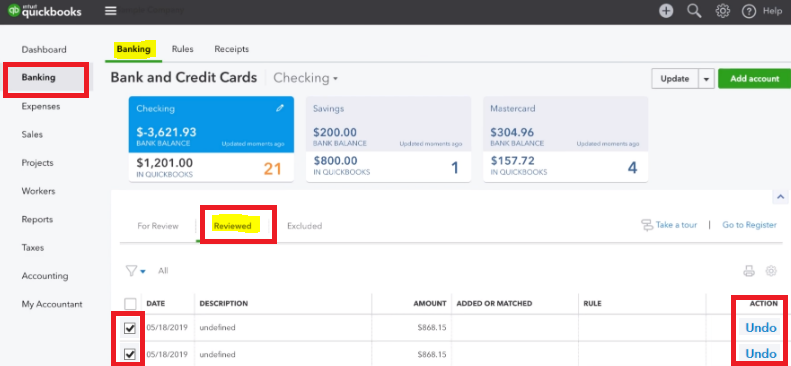
- Click the “Continue” button.
- You will now see all the selected transactions in the “For Review” section.
- Now, choose the transactions again you wish to remove.
- Go to the “Batch actions” drop-down menu.
- Select the “Exclude Selected” option.
- Now, go to the “Excluded” tab located next to the “Reviewed” tab.
- Select the transactions by checking the box located next to the date.
- Once selected, click on the “Batch actions” option.
- Hit the “Delete” button.

- Click “Yes” in order to confirm your action.
After applying these steps, you can easily delete multiple transactions in QuickBooks Online. All you have to make sure that you Undo the transaction from the Reviewed section so that you can view it in the For Review section. From here, you can view the option to delete the transaction.
Must Read: QuickBooks Error H202: What is it and How to Resolve?
How to View Deleted Transactions in QuickBooks Online?
After deleting the transactions, how do you know if the transaction has been deleted? To confirm this, you can go to the Audit Log and find out your deleted transaction in the list.
To find your deleted transaction in QuickBooks Online, you can do the following:
- Go to the “Gear” icon.
- Click on the “Audit Log” option from the “Tools” section.
Here, you will find a list of transactions that you have deleted. The Audit Log feature can also help you to find out the edited or voided translation in your account.
Bonus Tip: Void Transaction Rather Than Deleting It
When you delete the transaction, the data is entirely removed from your registry. Moreover, there is no direct option to restore the deleted transaction in QuickBooks. The only way to make it possible is to re-enter the transaction by using the transaction details from the Audit Log.
On the other hand, if you void the transaction, the date remains in the registry. Once the transaction is voided, it only appears as zero value to the item but the entry remains in your records. Plus, it becomes easy to unvoid your transaction in case you require them in the future. Hence, it is suggested that you void the transaction rather than deleting it.
If you want to void the transaction, you can follow these instructions:
- Click on the “Expenses” or “Sales” menu.
- Locate the transaction and open it.
- Now, review your transaction.
- In case you wish to add a note such as void date or delete date, you can add a note in the “Message” or “Memo” section.
- Click on the “More” button located at the bottom.
- Hit the “Void” button.
- Click the “Yes” button.
Remember that you can void only one transaction at a time because QuickBooks has set limits for the users so as to prevent mistakes.
In Brief
Deleting the expense transaction is easy in QuickBooks Online. All you have to do is locate your expenses and mark them as deleted. If required, you can mass delete the expense transactions. However, it is suggested to void your transaction because after deleting the transaction, you cannot restore it.
Also, learn with us how do i delete a liability adjustment in QuickBooks an easy way.
Frequently Asked Questions (FAQs)
In QuickBooks Online, you can edit, void, or delete the transaction based on your requirements. All you have to do is open the transaction, go to the Edit button, and choose the void/delete option.
To delete multiple transactions at once, it is better to Undo the transaction from the Reviewed section so that you can view it in the For Review section. From here, you can view the option to delete the transaction.
Yes. You can find the deleted, voided, or edited transactions in the Audit Log. All you have to do is go to Settings, go to the Audit Log from the Tools section, and find out your deleted transaction in the list.
Once the transaction is removed, there is no option to recover it. The only way to do it is by re-entering the transaction using the transaction details from the Audit Log.
Voiding the transaction keeps the data in the record. However, it shows the value as zero. In case you delete the transaction, it gets removed entirely. So, make a wise decision before deleting the transaction in QuickBooks.

 +1-877-790-2297
+1-877-790-2297